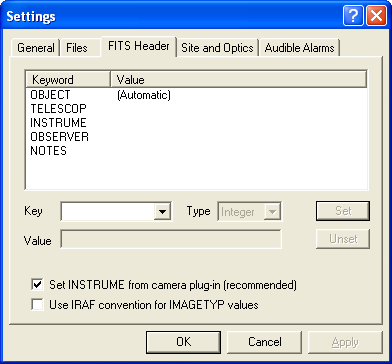
FITS Header
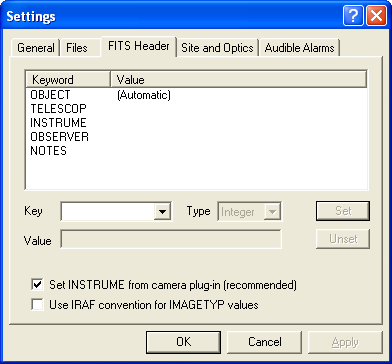
The FITS Header tab allows you to enter information to be automatically added to the FITS header when a new image is acquired from the camera. Entries are always made for the five FITS keys listed below, although their values may be blank. (These keys and their values are shown in the Details field of the File Open dialog when browsing to a file.)
OBJECT: the identification of the object being imaged
TELESCOP: the name or description of the telescope used
INSTRUME: the model or type of camera used
OBSERVER: the name of the observer
NOTES: a brief note about the object, observation, conditions, etc.
You can also add values for most other FITS keys, including those of your own devising. To prevent creating inconsistent or erroneous FITS files, you cannot set any keys that affect the interpretation of the image (e.g., its dimensions) or its provenance. Attempts to override image metadata such as the exposure duration EXPTIME or (if a filter wheel is connected) FILTER are ignored; no error is reported, but the "official" value set by the software is retained.
User-defined keywords can represent data in any of the four FITS data types, string, integer, real, or logical. Keyword names consist of from 1 to 8 upper-case characters, hyphens and underscores; character string data is limited to a maximum of 68 characters. Note that user-defined keys are not displayed in the File Details field of the Open or Save As dialogs and do not have a Description (comment) in the FITS Header Window.
To specify a value for a FITS keyword, type its name into the Key combo box. For user-defined FITS keys, pick the data Type; for those known to MaxIm DL type is set automatically and cannot be chamged. Enter the desired Value and click the Set button to create or update the entry. Set is disabled if changes to this key are not permitted or if the Value is not legal for the type (e.g., is non-numeric).
To edit an existing entry, simply pick its name from the droplist or click on it in the Keyword column of the list box, then follow the same procedure. For existing key-value assignments, Set remains disabled until the Value field is changed.
The current FITS standard mandates storing both together in DATE-OBS as "yyyy-mm-ddThr:mn:sec". Setting the obsolete FITS keyword TIME-OBS (its value is not used) causes MaxIm DL to record the date and time of observation as separate keys. This setting does not affect reading FITS files, which understands both conventions automatically.
To remove a keyword from the list, select it as for editing, then click Unset. The five predefined FITS keywords cannot be deleted, and MaxIm DL always makes entries for them. You can, however, set them to empty strings.
If OBJECT is left blank, MaxIm DL will populate the OBJECT keyword with the object identification displayed in the "Target" field of the Observatory window's Status tab. This is only available if you have connected to the telescope and used the Catalog tab or a "Slew to object" right-click command to get there. Failing that, Autosave exposures set OBJECT to the specified Autosave Filename.
If Set INSTRUME from camera plug-in is checked, MaxIm DL will obtain the name of the camera from the camera plug-in when it takes an image, and automatically fill in the INSTRUME keyword. Some plug-ins cannot identify the camera model; in this case, the name of the plug-in is inserted instead. (Please note that the camera model or plug-in name is not shown in the Keyword/Value list box.)
The checkbox Use IRAF convention for IMAGETYP values determines how different image types are labelled. When not checked, MaxIm DL sets the FITS IMAGETYP keyword according to the SBFITSEXT 1.0 standard: "Light Frame", "Bias Frame", "Flat Field", and "Dark Frame". When checked, MaxIm DL uses the IRAF designations "LIGHT", "BIAS", "FLAT" and "DARK" instead. In addition, the SBSTDVER keyword (which indicates SBFITSEXT compliance) is not added to the FITS header.
After adding, editing, or deleting FITS keywords or changing the checkboxes, you must click Apply or OK to cause the change to take effect.