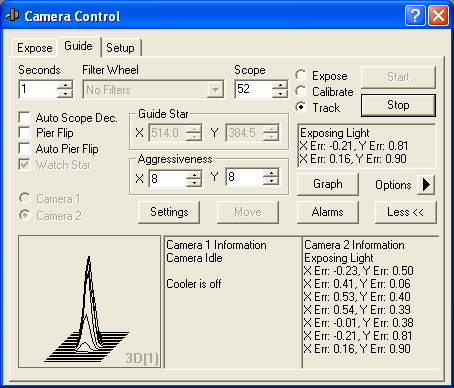
The Guide Tab is used to control an auxiliary autoguider camera. An autoguider is used on astronomical telescopes to maintain accurate pointing during an exposure. Some CCD cameras include a second chip that is used for tracking; in other cases, a second camera can be used to provide this function.
Autoguider operations may seem somewhat complex at first, so it is highly recommended that you review the Autoguider Tutorial section.
Tip: If you are having trouble autoguiding, please see the Autoguider Operating Tips and Autoguider Troubleshooting sections.
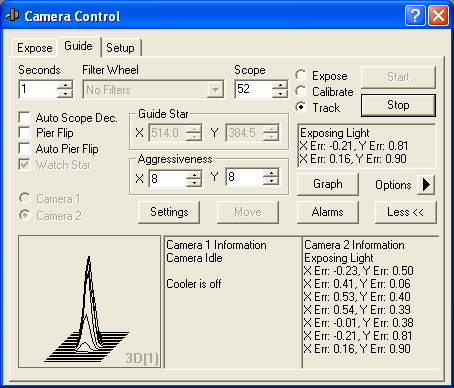
Setting Up Autoguiding: An Overview
Several things must be set up before you can autoguide, including:
Select a method for sending autoguider commands to the telescope
Locate a guide star
Calibrate the autoguider
Start guiding
Adjust tracking
Multi-exposure guiding
Each of these steps are briefly described, followed by a detailed explanation of the control features of the Guide Tab.
The autoguider commands are usually sent to the telescope by emulating manual guiding; that is, electronically "holding down the button" on the hand paddle for a short period of time. There are a number of different ways to actuate the mount, depending on your hardware.
To set the autoguider command method, click the Settings button and locate the Control Via field. The default setting is Guider Relays, which is useful if your guide camera has an "ST-4" style autoguider output compatible with your telescope mount. In many cases it is possible to send commands to the telescope through the Observatory Control Window using the ASCOM PulseGuide technique. Other methods are also available including specialty guider output devices. For more information, please refer to the Guider Settings section.
Before you can autoguide, you must first calibrate. This is a process that measures how fast the star moves, and in what direction, when a correction is sent to the mount. A reasonably accurate calibration is essential for stable guiding. The process works like this: a series of five exposures are taken, with the telescope being moved in a different direction between each exposure. The rate and direction of star motion is calculated from the images, and the results recorded for use during autoguiding.
A critical setting for calibration is the calibration time. That controls how far the telescope moves for each exposure. The motion needs to be large enough to get a good measurement; but not so large that the star leaves the sensor. The calibration time can be adjusted separately for each direction, using the Cal. Time fields in the Guider Settings.
For best results, it is a good idea to pick an isolated, reasonably bright star for the calibration step. Unfortunately the guiding rates vary depending on where the telescope is pointing, so calibration can be somewhat time consuming. MaxIm DL can automatically correct the calibration for the telescope position, so you can calibrate just once.
Once the guider is calibrated, you simply find a star, pick a suitable exposure time (typically around a second) and start guiding. Some adjustment of the guiding stability is often necessary; tools for doing this are included. Once you are happy with the guiding performance, you can start taking images with the main camera.
When taking exposure sequences with the main camera, the guider must stop during image download. There are several reasons for this. Some cameras use one shutter for the main sensor and guide sensor, so the guider cannot continue during download. Many cameras hog the CPU during image download, preventing the guider from operating properly, or preventing the guider correction pulses from being generated correctly. Other cameras would produce image artifacts if the guider was consuming CPU cycles during download. Filter wheel internal sensors can also flood the sensor array with large amounts infrared light, which can cause image artifacts due to charge traps in the sensor. Although some cameras can happily guide and download at the same time, most cannot. Due to the extremely high likelihood of problems, MaxIm DL simply disables guider calibration during image download for all camera models.
One problem with the autoguider pausing is that some camera models take a very long time to download (sometimes up to a minute), and during this time the tracking can drift. By default, MaxIm DL waits five seconds for the guide star to be reacquired and settled before starting the next image. You can increase this delay time using Expose Tab settings. Alternatively, you can set up a Guider Settling Criteria, so that the next exposure will not happen until the guide star is close enough to center (see Options menu below).
If you are using a filter wheel for the main camera, and it is in front of the guider's light path as well, there may be some filters that do not provide enough light for guiding. If so, you can configure automatic exposure adjustment to compensate for the filter density.
Please note that Screen Stretch has absolutely NO impact on guider performance.
Now for the details.
Calibrating the Guider
To set up the autoguider, first select the Expose option. Choose an Exposure duration, and click the Start button. When the image appears, check that a suitable guide star is present; if not, you may need to adjust the telescope position or increase the exposure.
At the end of the exposure, the Guide Star X and Y positions automatically update to reflect the brightest star's location on the chip. You can also manually select a star by clicking on it. You will want to make sure the guide star is reasonably close to the middle of the image; otherwise it may move out of the field during the calibration process.
Next select Calibrate mode and click the Start button. MaxIm DL exposes a single image, and then activates the X relay for a specified time. It then takes a second image, and then reverses the motion of the telescope. This procedure is repeated for the Y axis. A total of five exposures are taken in all. As each exposure is acquired, the position of the star is displayed in the status window and a red line showing the history of the guide star motion is added to the current Autoguider Image window.
When the sequence is complete, you can see the results for all five images. The guide star path should be L–shaped, with each arm traced twice. The "L" can be oriented at any angle, but the two arms must be perpendicular to each other and should be roughly the same length (the precise relationship depends on the relative speeds of the two axes and their calibration times). If a rectangle or other shape is drawn instead, your guider cabling is probably incorrect. You must rectify this before MaxIm DL can successfully guide exposures.
If your mount is only capable of corrections in one axis, you can disable the other axis from the Guider Settings dialog. In this case there will only be three exposures and the guide pattern should be a pair of straight lines of equal length superimposed on each other.
Once the exposures are complete, MaxIm DL calculates the required calibration setting, which you can view or change in the Guider Settings dialog. If the star leaves the field during the exposure or does not move sufficiently far (at least five pixels) in one or both directions, an error message will be displayed. If the star moves too little or too much, open the Guider Settings dialog and change the calibration time for the appropriate axis. Note that a second star entering the field could confuse the calibration routine if it happens to have a brightness similar to that of the calibration star. A specially designed software routine reduces this possibility by trying to match the star closest to the initial position that has a similar brightness.
The autoguider needs to be calibrated every time the telescope is repositioned, unless the Declination field is in use (see below).
Tracking
Once the guider is calibrated, use the Expose mode to take another image and confirm that a suitable guide star is still present. The brightest star will automatically be selected in the Guide Star X and Y fields, but you can pick a different star by clicking on it. Switch to Track mode, and click Start. The autoguider will immediately start running. A running error display will be shown; the errors should settle down to small numbers after a few cycles.
X and Y Aggressiveness are used to adjust the guiding stability for each axis. A value of 10 means that the guider will attempt to guide out all of the detected motion; whereas a value of 1 means that the guider will attempt to guide out 10% of the detected motion. You can set it to 0, thus suppressing all corrections but still measuring the guiding errors; in this case the background of the control is set to yellow as a warning.
A high aggressiveness value can result in overshoot, particularly if there is atmospheric turbulence or flutter caused by wind loads. A low value will result in slow correction. A value between 5 and 9 often provides optimum tracking. These are "hot" controls, meaning that changes made to them while the guider is running take effect immediately, unlike the other controls on this tab which are registered only when Start is clicked.
Some users also adjust the minimum and maximum correction times. Any correction smaller than minimum is ignored; this can reduce hunting around the guide point. Any correction greater than the maximum is limited to the maximum. This feature is useful for limiting the damage from random upsets such as wind gusts. These settings are available in the Guider Settings Advanced tab.
Many mounts have a great deal of Backlash and Stiction in the declination drive gears, which can cause major problems with tracking accuracy. If all else fails, a good technique is to arrange the drift to occur in just one direction (offsetting the pole if necessary), and turning off corrections that push with the drift. This can be done in the Guider Settings.
Many mounts also have significant backlash in the Right Ascension drive gears. Sometimes this can be adjusted out mechanically. If not, the problem is best resolved by balancing the mount so it is heavier on the east side than the west. That way the drive is lifting the weight. If the drive is pushing the weight down, the drive gears can bounce back and forth between the teeth, which makes good tracking impossible.
You can watch the guide star in real time by turning on the Watch Star check box. The Tracking Error Graph (see below) can be helpful in diagnosing problems and making adjustments. Be sure to review the Autoguider Troubleshooting section if you have trouble getting good tracking.
Once the guider is running, you can switch to the Expose Tab and start taking autoguided images.
To terminate guiding, click Stop. The current exposure is aborted and MaxIm DL ceases making guiding adjustments to the telescope.
Declination Compensation and Pier Flip
Before calibrating the autoguider, it is useful to set the Scope Dec field to the approximate declination of the telescope. This makes it unnecessary to recalibrate the autoguider after a slew to a different declination; instead, simply set Scope Dec to the new declination of the telescope and the calibration will be automatically adjusted to match.
If you are using a German Equatorial mount, you have an extra problem: pier flips reverse the direction of the autoguider corrections along the Right Ascension axis. (Flipping the telescope reverses both RA and Dec; but flipping also reverses the sense of direction of the Dec axis.) You can toggle the Pier Flip check box to reverse the calibration and correct for pier flip.
Both Declination and Pier Flip can be made automatic, if you are connected to a telescope through the Observatory Control Window. Turn on Auto Scope Dec to automatically provide declination compensation. If you are using a German Equatorial mount, also turn on Auto Pier Flip. This will eliminate the need to recalibrate the guider.
Tip: The Observatory Control Window needs to know that the mount is a German Equatorial. Most ASCOM drivers will report this back; however some will not. In that case, go to the Observatory Control Setup Tab, disconnect the telescope, and using the Options menu manually set the mount type to German Equatorial.
If you do not wish to use the declination compensation and pier flip features, turn off the Auto settings, and set Scope Dec to zero.
Tracking Logs
MaxIm DL includes two types of autoguider logs. The first is the Tracking Error Graph, which provides a graphical display of the guide star motion over time. This is extremely useful in diagnosing autoguider problems, and in tuning the aggressiveness settings. To access the Tracking Error Graph, click the Graph button.
A text log is also available through the Options menu Tracking Log feature. Please see Track Log for information on the track log format. The tracking log is an ASCII text file containing a record of the times, measurements, and corrections made during tacking. To output a tracking log, open the Options menu and open the Tracking Log submenu, then select Enabled. You should also set the folder and filename for the log file by clicking the Set Tracking Log item. Navigate to the desired folder, enter a file name, and click Open.
The first time you start guiding in a new session of MaxIm DL, the log file will be cleared. Each time you start the guider again, new data is appended onto the end of the file.
You can turn off logging by clicking Disabled. If you reenable logging during the same MaxIm DL session without selecting a new log file, data will be appended to the old one. You cannot turn logging on and off while tracking is active.
The filename currently set for the tracking log is displayed at the bottom of the submenu, under Set Tracking Log. This is for information only, and clicking on this menu entry has no effect.
Additional Features
The Alarms button allows you to configure alarms to alert you if tracking fails, which for example might happen if clouds move in. Please see Tracking Error Alarms for more information.
The Move button allows you to manually activate the autoguider outputs. This is useful for checking whether the outputs are working. Sometimes autoguider cables can be damaged, in which case one or more directions may not work properly. The Move feature can also be used to push a guide star to a specific location on the sensor. This is especially useful for spectrograph slit autoguiding. Please see Move Dialog for more information.
The Options menu ![]() allows you to configure a number of settings.
allows you to configure a number of settings.
If Fine Aggressiveness is checked, the X and Y Aggressiveness fields are displayed with one digit after the decimal point, and their spin controls adjust the values in tenths. In most cases, integer aggressiveness values provide adequate control.
The next group allows you to control autoguider image calibration. No Calibration disables automatic calibration, and is appropriate when guiding on a bright star with good signal-to-noise ratio. Simple Auto-dark causes the software to automatically take a whole-image dark frame during the preliminary exposure used to locate a guide star. (The dark exposure is skipped if one has already been done with the current exposure time and camera binning settings.) This dark frame is automatically subtracted from all later guiding exposures taken with the same exposure time. Full Calibration uses MaxIm DL’s main calibration function, and requires that appropriate calibration frames have previously been set up using the Set Calibration command in the Process menu. With both calibration methods, the appropriate subframe matching tracking exposures is extracted automatically, allowing these features to be used during offset tracking, described under Advanced Settings. However only Full Calibration provides advanced features such as scaling dark-frame exposures, which is required when filter exposure time compensation is used. Reset Auto-dark and Reset All Auto-darks allows you to manually reset the specific auto-dark buffer for the current settings or all guider auto-dark buffers, as with the corresponding commands on the Expose tab.
In Simple Auto-dark mode, if you change the exposure and restart Track mode without taking a new image in Expose mode, no dark exposure is available. A warning message appears in the scrolling display and no image calibration is performed.
Tracking Log controls recording of the text tracking log, as was described above.
Guider Settling Criteria allows you to specify how the autoguider behaves after image download during autosave sequences. The next exposure can simply continue after the inter-exposure delay (greater of 5 seconds or Expose Tab delay setting). Or you can specify a setting criteria based on how close the guide star is to the nominal center position.
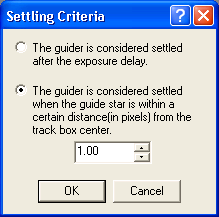
When Filter Compensation is checked, MaxIm DL will automatically adjust the duration of autoguider exposures depending on the filter in use. This setting is appropriate when you are exposing multi-filter sequences and the filter wheel is in front of the autoguider camera. This configuration is problematic because the amount of light available to the autoguider varies as the filters are changed. Blue filters are often the worst culprits since they tend to have the lowest transmission, and this is further compounded by those guide cameras that are not very blue sensitive. You need to determine multiplicative factors giving the approximate relative transmittance of a particular reference filter to each of the filters to be used. To set this up, select the Filter Exposure Factors. This is described in more details in the Filter Exposure Factors section.
Please note that Filter Compensation is not available when Simple Auto-dark mode is selected, because it is impossible to shoot new auto-dark frames on the fly during imaging. It is therefore best to use Full Calibration mode.
Instead of downloading the entire sensor array, guiding uses a small subframe. This greatly speeds up the guider download for many cameras. The default size is 32 x 32 pixels; however it may be adjusted from 16 x 16 to 128 x 128 pixels using the Track Box Size menu item.
Multi-Star Guiding can be also configured under the Track Box Size menu item. This will use the full guide camera frame (or subframe configured in Guider Settings), and automatically average the measurement of multiple guide stars seen in the frame. This can provide more stable and precise guiding.
The Camera Settings command allows you to adjust certain camera parameters and settings specific to your autoguider. It is greyed out if the autoguider plug-in provides no such adjustments. Please refer to the section of Camera and Autoguider Setup that describes your autoguider. For third-party supplied drivers please consult the manufacturer's instructions.
Record Cal Images is useful for diagnosing problems with autoguider calibration. When this is turned on, guider calibration images are recorded into the folder My Documents\MaxIm DL 6\GuideCal. If you experience problems with guider calibration, these images can be submitted to technical support for diagnosis.
Record Tracking Images is useful for diagnosing problems with autoguider tracking. When this is turned on, all guider images are saved in the folder My Documents\MaxIm DL 6\GuiderTrackingImages. If you experience problems with guider tracking, these images can be submitted to technical support for diagnosis. Enabling this option can produce a large number of files quickly, so it is automatically reset when the program is shut down.
Finally, the camera control window includes tool tips, which automatically appear when you hover the mouse over a control. This can be very useful when you are learning to use the controls; however, an advanced user may find them distracting. The Show Tool Tips option allows you to turn them on and off.
Differential Guiding
Differential Guiding is a product available from SBIG, which is able to eliminate flexure associated with an external guide telescope. It works by creating an artificial star at the camera focal plane, and sending an image of that artificial star through a retroreflector into the guide telescope. The artificial star is thereby superimposed on the guider image. Guiding now works as it does for standard multi-star guiding, except that the offset for the artificial reference star is measured separately, and subtracted from the measurements of the other stars.
Please refer to SBIG documentation for optical setup and alignment procedures.
To use Differential Guiding, first enable Multi-Star Guiding, under Options menu Track Box Size. Next, take an exposure using the guide camera, and verify that suitable guide stars and the artificial star are visible and in focus. Now right-click on the artificial reference star, and select Set Diff Guiding Ref Star. A red box will appear around the reference star. Once you have done this Differential Guiding is in effect. All guiding operations work as per normal, except that the guiding is now performed differentially.
To turn off Differential Guiding, turn off Multi-Star Guiding by switching to a regular track box under Options menu Track Box Size.
Availability of Differential Autoguiding depends on Product Level.