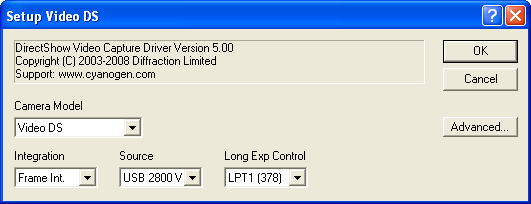
For this driver, please select Video DS on the Setup tab.
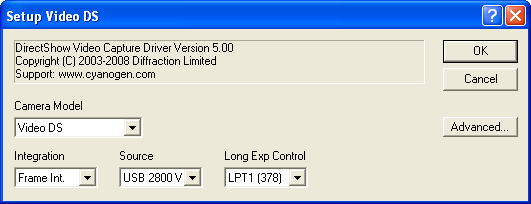
This option provides video capture facilities through the Microsoft DirectX system. It is strongly recommended that the latest version of DirectX be downloaded from the Microsoft web site and installed prior to using this driver. Also any drivers required by the video source must be installed; we recommend downloading the latest driver version from the manufacturer’s web site.
Supported devices include most frame grabber and video input cards, including VIVO (video-in, video-out) display cards, FireWire (IEEE 1394) Digital Video (DV) cameras, and webcams.
Source chooses the video source to use. The selections available depend on what video hardware is installed in your computer. You may have multiple selections available if there are several video sources. The drop-down will be empty if no video sources are available.
When the driver is connected, a preview window will appear on-screen. The window can be resized using the mouse, although this does not change the intrinsic video resolution (this can be done via live setup; see below). The window can also be minimized if needed.
When the Expose button is pressed, the driver copies the current video frame into an image buffer in MaxIm DL. In most cases no exposure duration control is possible, but special integration modes are available. Binning can be set to 1x1 or 2x2, and subframes are supported. Autoguiding is possible if an ASCOM PulseGuide-compatible telescope mount, guider motor relay control box or similar independent output device is used.
Integration controls different integration modes; several different options are available.
Off means that a single video frame is grabbed each time Expose is clicked.
Frame Int. provides a frame integration feature, whereby multiple frames are summed. To integrate 10 frames, set the Exposure time to 10 seconds. When Expose is clicked ten frames will be grabbed and added together automatically. Typically this will happen in significantly less than 10 seconds.
Webcam Parallel is no longer supported.
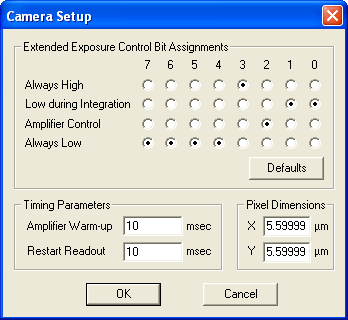
Webcam Serial is used with modified webcams that use a serial port interface for long exposure control. When this option is selected only the Amplifier Warm-up and Restart Readout timing parameters are used on the Advanced camera setup.
Webcam LXUSB mode is used to control the Shoestring LXUSB interface to a long exposure webcam. When this option is selected only the Amplifier Warm-up and Restart Readout timing parameters are used on the Advanced camera setup.
AVI Capture mode is used for recording AVI movies instead of individual images. When AVI Capture is selected, the Expose tab Seconds field controls the duration of the AVI video capture. The folder and filename that the video is saved to is determined using Expose tab Options menu, Camera Setup option, Output File (see below). A file number is automatically appended if you take more than one video, so the file will not be overwritten. (The Autosave feature is not intended for capturing videos.)
Several ”Live Setup” features are also available. Both the Expose tab and Guide tab have Options menus, which provide Camera Setup menu items. When Camera Setup is clicked, a pop-up menu appears with various options; which options appear depends on the particular device you are using. Commonly available options include Video Capture Filter, Video Capture Pin, and Video Crossbar.
Video Capture Filter usually has two tabs, Video Decoder and Video Proc Amp. The latter allows you to adjust the video device’s brightness and contrast.
Video Capture Pin allows you to select the Frame Rate in frames per second, and Output Size in pixels. We recommend lowering the frame rate to 5 frames per second when using parallel port-controlled integrating webcams. Output Size is useful when using devices that default to relatively low resolution modes.
Output File is available when the Video DirectShow driver is configured for AVI movie capture. This brings up a File Save dialog box. Browse to the output folder and enter a name for the file. The captured video will be placed in that file. If a subsequent capture is made, the filename will be appended with a suffix to prevent overwriting.
Most live setup features are not retained when the link is disconnected; however, frame size is restored automatically. For other settings you must reset them each time you connect to the device.
Availability of this feature depends on Product Level.