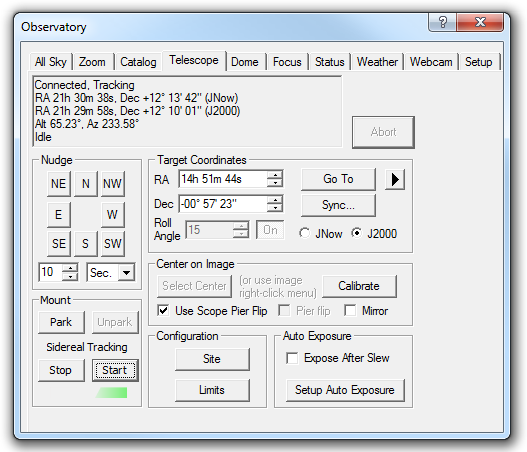
The Telescope tab allows you to monitor and control all aspects of the telescope, including manual slews, auto-center, and parking.
The status field at top shows the current telescope status, including connected and tracking states, RA and Dec in both JNow and J2000 epochs, the altitude and azimuth, and the status of any current telescope operation. Note that altitude and azimuth can only be displayed if the geographical position has been entered; click the Site button to enter this information (see File menu Settings, Site and Optics tab for more information).
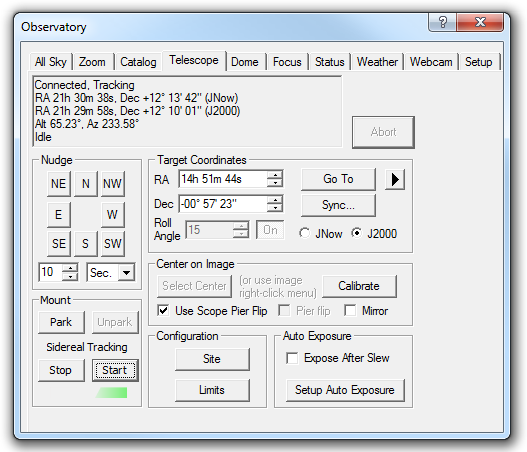
Nudge
You can nudge the telescope in eight cardinal directions using the appropriate Nudge buttons. The distance moved is determined by the settings below the buttons. This is handy for centering objects; however, the auto-center function is much quicker (see below).
Target Coordinates
To enter a specific position on the sky, enter the Right Ascension (RA) and Declination (Dec). These should be entered as hours/degrees, minutes, seconds. You can skip the seconds field, or skip both the seconds and minutes fields. The last number entered can be entered with a decimal point; for example, 12.8417 is the same as 12 50.5 or 12 50 30. The spin controls (up/down buttons) can also be used to dial in the position. The cursor position determines whether the spin affects the hours/degrees, minutes, or seconds. The coordinates can be entered either in JNow or J2000 coordinates.
You can also control the focal plane Rotator, by entering a Roll Angle in degrees. This can be switched on/off using the On push button; if this button is not pressed the rotator will not move when the telescope is slewed. The Rotator can also be controlled from the Zoom Tab.
To actually slew the telescope to the target coordintates, click the Go To button. If you need to stop the slew, click the Abort button.
To synchronize the telescope position, click the Sync button. You will be given the option of either synchronizing to the entered RA/Dec or the PinPoint solved location of the currently-selected image.
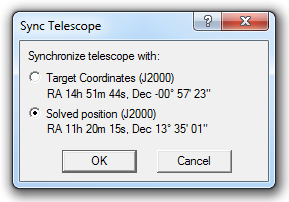
The Options menu controls saving and loading target positions, and also controls the pointing refinement functions.
To load and save target positions, please use one of the following:
Center of Solved Image - loads the center of the image as determined using PinPoint on the currently-selected image.
Load Current Scope Position - loads the current telescope position into the target coordinates.
Bookmark Manager - save and load bookmarks.
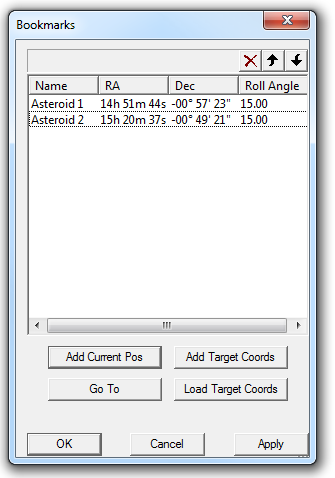
The Bookmarks manager allows you to save and load positions on the sky. The list can be edited by selecting an item and clicking the X button to delete it, or the up/down arrows to move it up and down the list. To change the name of the target click on the target name. Click Add Current Pos to add the current telescope position to the list. Click Add Target Coords to add the current target coordinates to the list. To go to a target, click on the item in the list, then click the Go To button. Similarly you can use the Load Target Coords to load the selected position into the Target Coordinates. To save changes to the list click OK (closes window) or Apply. To cancel your changes click Cancel.
Slew Refinement
Slew Refinement helps you achieve extremely accurate telescope pointing. This function is also used for Pier Flip functions, so be sure to set this up if you wish to use automatic pier flipping. It is controlled from the Options menu under Target Coordinates.
Slew refinement works by taking a "pointing exposure", performing a PinPoint plate solve, and then using that to resynchronize the telescope position. A second, smaller slew is then performed to precisely position the telescope using the updated reference point. The reference point is typically only good for objects in the vicinity of the pointing exposure; for objects further away the process is repeated automatically to create a new reference point
The first menu option is to switch it on/off. No Slew Refinement turns it off. Refine via Sync sends a sync command to the telescope mount whenever a pointing exposure is taken. Refine via ΔRA, ΔDec does not alter the telescope mount's synchronization with the sky. Instead it records how far off target the telescope is, and adds an offset to commands sent to the telescope to correct the error.
To control the exposure settings for the pointing exposure, select Refinement Exposure. (The same dialog box is used as for Auto Exposure; see below for an explanation of the fields.)
Reset Refinement deletes the current ΔRA, ΔDec memory. Auto-Reset Distance determines when a new pointing exposure is taken. If you set Auto-Reset Distance to 30 degrees, then a new pointing exposure will be taken if the telescope is moved more than 30 degrees from the previous pointing exposure location.
Auto-Center
Auto-center is an extremely quick and easy way to center and compose your pictures. It allows you to click on a spot in your image, and have it automatically centered precisely with a small movement of the telescope. This completely eliminates the protracted sequence of nudges that is usually required.
The auto-center function must be calibrated before it can be used; calibration is described in the subsequent paragraphs.
To center an object, you first take an image of it. Next, click the Select New Center Point button, and then click on the part of the image that you want to center. The telescope will automatically slew the distance required to center the object. That's all you need to do! If the Observatory Control window is not open, you can conveniently access this function by pointing the cursor at the spot you wish to center, then right-click and select Point telescope here from the context menu.
As stated above, before you can use auto-center you must first calibrate it. Calibration is quick and easy, although there are several ways to do it so some explanation will be required. Once the calibration has been done, you do not need to repeat it unless you change camera or telescope, or you rotate the camera on the telescope.
There are three ways to calibrate; the simplest and most accurate is to use PinPoint Astrometry. First take an image with the camera, and then run a PinPoint solve on it. Then, in the Center on Image section, click Calibrate.
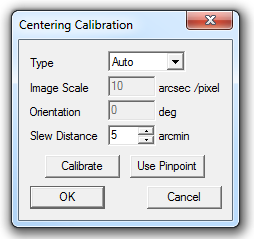
Make sure Type is set to Auto, then click the Use PinPoint button. The scale and rotation angle information from the image will be entered automatically.
The second method is to use the Go To capability of the mount. This method requires an isolated bright star. First make sure the telescope is properly synchronized. Next, take an image of a bright star. Set up the Auto Exposure settings (see below) to get a reasonably good image of the star; it is best if the image is clear but not saturated. Next click the Calibrate button and, enter a Slew Distance corresponding to approximately 1/4 of the size of the CCD array (this is not critical, but the star should move a fair distance but not leave the sensor)). Then click the Calibrate button. The camera will take one image, the telescope will move Slew Distance to the west, then a second image will be taken before returning the telescope to its original location. The movement of the star will be used to determine the centering calibration.
The third method is to set Type to Manual and enter Image Scale and Orientation manually. This would be useful if you have previously recorded this information.
Once the auto-center calibration has been set, it will be remembered indefinitely. You may need to recalibrate if you change the camera or telescope, or rotate the camera on the telescope.
Please note that if your camera produces reversed images, either due to an odd number of mirrors in the optical system or the use of a secondary readout amplifier, you need to turn on the Mirror check box. If this is not the case, turn off this setting.
Important: German Equatorial mounts have the potential to upset the calibration when flipping over the pier. MaxIm DL can compensate for this automatically. First make sure the mount type is identified as German Equatorial on the Status Tab. If not, switch to the Setup Tab, disconnect the telescope, and using the Options menu for the telescope manually set the mount type to German Equatorial.
Now turn on Use Scope Pier Flip, and perform the calibration. The mount will now move in the correct direction on both sides of the pier. You can also manually control the pier flip state, using the Pier Flip check box, which is enabled if you turn off Use Scope Pier Flip. In most cases it is recommended to use the automatic mode.
Important: The side of pier indication normally comes directly from the ASCOM telescope driver. Please note that some ASCOM drivers do not report the SideOfPier correctly. You can alter or override the SideOfPier reporting using the Setup tab Telescope Options menu. If necessary you can invert the ASCOM status, or override it with a calculated SideOfPier based on telescope azimuth. Please refer to the Setup tab documentation for more information.
Do not set Use Scope Pier Flip or Pier Flip is you are not using a German Equatorial mount.
If the Expose After Slew check box is set, MaxIm DL will automatically take an exposure after each slew. This is useful when centering an object on the CCD. Typically you will use a binned exposure for sensitivity and speed; in most cases deep-space objects can be detected in 5-10 seconds in a binned exposure.
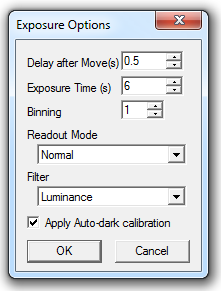
Delay after Move (s) can be set to delay the exposure slightly after the slew completes. Some telescopes will report that they have completed slewing before they are 100% stabilized, especially if there is some backlash in the RA drive gears. A small extra delay can prevent you from seeing trailed stars.
Exposure Time (s) is the duration of the exposure you wish to use. Changing this value does not affect any of the Presets in Camera Control Window.
Binning combines multiple pixels in the camera to make larger, "super-pixels" that are more sensitive. This is handy for quickly locating objects. The range of valid settings depends on the camera in use. Often binning will be set to 2 or 3. For one-shot color imagers, it is strongly recommended to set the Binning to 2, as this will remove the color matrix from the image.
Readout Mode sets the readout mode for the camera. The selections available depend on the camera model in use.
Apply Auto-dark calibration will cause the camera to take a dark frame if required. The dark frames are automatically stored in the Camera Control Window, so they will not have to be taken more than once a session unless you change the sensor temperature or exposure settings. Note that if the camera has no shutter, you will be prompted to manually cover the telescope. If your camera has no shutter but is adequately sensitive, it may be simpler to turn this option off.
Mount
Park will allow you to park the telescope. In most cases this moves the telescope to a "safe" position and turns off tracking. The exact behavior depends on the telescope mount and the ASCOM driver that is operating it. Please note that in some cases, MaxIm DL may become unresponsive during the park operation. This is a limitation of the ASCOM driver and is normal.
Unpark will resume normal mount operation.
You can also start and stop Sidereal Tracking using the Start and Stop buttons. Status is shown by a color indicator - red means stopped, yellow means in transition, green means running. Stopping Sidereal Tracking is equivalent to Park except the telescope is not stowed in a "safe" position.
MaxIm DL has the capability to simulate parking using the Sidereal Tracking control, To set this up, see Setup Tab.
Configuration - Site, Tracking Limits, and Automatic Pier Flipping
The Site button brings up the File menu Settings, Site and Optics tab. You can enter the geographical location of the telescope, which together with the time is used to calculate altitude and azimuth, as well as the position of the sky.
The Limits button allows you to control slewing limits for the telescope, and Automatic Pier Flipping.
For Slewing limits, the Minimum Altitude allows you to keep the telescope at least the specified angular distance above the horizon, which may be especially useful if there are mechanical obstructions or mount hard limits below a certain altitude. It will also turn off tracking when the telescope approaches the western horizon. Maximum Altitude prevents access to the zenith, and is used to avoid an accidental collision on alt-azimuth fork mounts with insufficient clearance for the camera to pass through the fork. With some German Equatorial mounts the camera can strike a tripod leg when pointed near the zenith. Maximum Declination prevents access to the pole, and is appropriate for a fork mount on a wedge. In all cases, if you attempt to slew through an enabled limit, an error message is displayed and the telescope will not move.
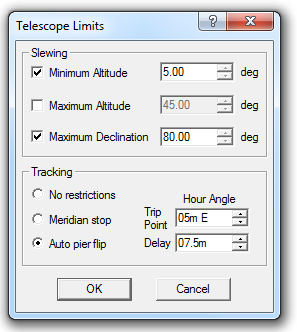
For Automatic Pier Flip, the options are under Tracking. No Restrictions disables pier flip control. This is appropriate for a fork mount where no pier flipping occurs.
The Meridan Stop option turns off sidereal tracking when the telescope reaches the zenith limit. On many mounts this point occurs after the actual zenith is reached; you can set the trip point where the mount is stopped using the Trip Point Hour Angle field. By selecting W or E you can control whether the tracking is stopped before or after the meridian. If your mount does not permit tracking through the meridian then it would be wise to stop the telescope slightly before the actual meridian crossing, to prevent a hardware error. If your telescope can track well past the meridan, then you can simply set a safety limit so the telescope tube does not impact the mount.
The Auto Pier Flip option will stop the current imaging operation, slew the telescope to the other side of the pier, and then restart image acquisition. It is strongly recommended to set up the Slew Refinement option if you are going to use this feature, to make sure the imaging operation restarts in the exact same position, as there is often a significant position error after flipping over the pier.
Important: Some telescope mounts cannot track through the meridian, and also will not pier flip on a slew unless the target is on the other side of the meridian. To accommodate these mounts, set the Trip Point slightly before the meridian, and enter a Delay sufficient for the object to track across the meridian. Imaging will be stopped, and the telescope sidereal tracking will be stopped at the Trip Point, and then we will wait until the object has crossed the merdian (the Delay field can equivalently be considered a measurement of hour angle or of clock time). Once the object is safely on the other side of the merdian, the telescope will be slewed (usually with Slew Refinement), the target reaquired, and imaging operations restarted.