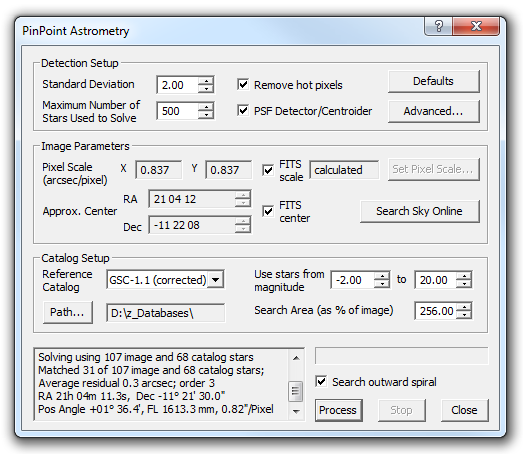
The PinPoint Astrometric Engine from DC-3 Dreams (http://pinpoint.dc3.com) is a tool for precise position measurement or astrometry. When manually or automatically controlling a telescope, it can also be used as an incredibly accurate ”digital finderscope.” PinPoint works by matching stars from a catalog with those in the image.
Availability of this feature depends on Product Level.
MaxIm DL includes PinPoint LE (light edition). The full version of PinPoint, available from DC-3 Dreams, adds a number of capabilities including additional information on detected and catalog stars, asteroid and supernova detection, generating output in MPC format, and more.
PinPoint requires an accurate star catalog, such as the Guide Star Catalog. For information on downloading catalogs, please see http://gsc.dc3.com/. PinPoint can also be used with an online catalog if an internet connection is available.
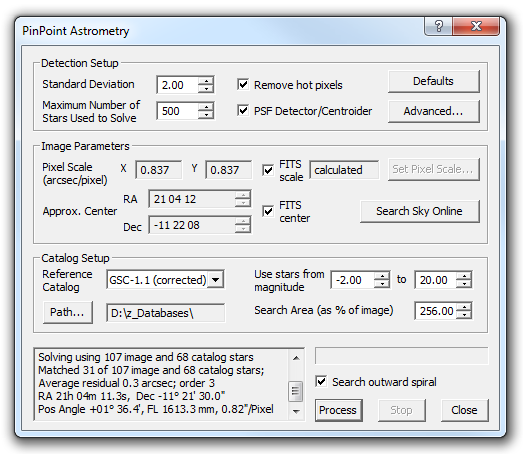
Although PinPoint is fully automatic, there are various setup parameters that are required for it to work. Once these are set up, they should suffice for any image taken with the same equipment.
Detection Setup
The Detection Setup is used to recognize stars and differentiate them from non-stars, and to limit the number of image stars that will be used for solving. Any object less than Brightness will be ignored. The Standard Deviation multiplier is multiplied by the standard deviation of the background noise, and any object less than the resulting value is ignored. If there are more than the Maximum Number of Stars Used to Solve, only the brightest stars are used.
Remove Hot Pixels instructs PinPoint to run a hot pixel removal filter on the image prior to solving. This is recommended for the most robust plate solving. (This option is only available with a Full PinPoint license. The included PinPoint LE does not support this feature.)
PSF Detector/Centroider selects a more advanced algorithm for detecting stars and measuring their positions. Using Remove Hot Pixels together with PSF Detector/Centroider provides the optimum star detection and rejection of hot pixels. This algorithm works well with a Standard Deviation of 2, as opposed to the standard aperture-based algorithm which requires a minimum Standard Deviation of 3. (This option is only available with a Full PinPoint license. The included PinPoint LE does not support this feature.)
There are also advanced parameters that are accessed using the Advanced… button. Most users should leave these options set to their defaults. These parameters are described below.
The Defaults button restores the detection settings, including the Advanced settings, to their default values. For most situations we strongly recommend using the default settings.
Image Parameters
The Image Parameters give PinPoint a starting point for its analysis. It requires an approximate image scale and position on the sky. PinPoint needs to be given a starting point on the sky. The Right Ascension (RA) and Declination (Dec) can be entered manually, but are more often obtained from the FITS header OBJCTRA and OBJCTDEC keys. MaxIm DL inserts these keys automatically when an image is acquired if the Observatory Control window is linked to a telescope.
The Pixel Scale (arcsec/pixel) gives the scale of the image in each axis. If FITS scale is checked, these will be extracted from the FITS header keys CDELT1 and CDELT2 if they are available, or in their absence, calculated from the camera pixel size XPIXSZ and YPIXSZ and the telescope focal length FOCALLEN. Most cameras supported by MaxIm DL provide the pixel dimensions automatically, and the instrument focal length can be configured on the Site and Optics tab prior to imaging. If an image has no pixel scale information available in its FITS header, you can specify it manually using the Pixel Scale Editor, described below.
Search Sky Online: In some situations you may not know the approximate location on the sky, or perhaps even the rough plate scale. One common problem is the loss of telescope mount sync due to hardware failure, power outage, etc. Also occasionally you may want to analyze an image of unknown origin. In this case, click the Search Sky Online button. What this does is extract the plate stars using the current Detection Setup. Next it passes this information on to a blind solver web service called astrometry.net, which performs an enormous database search of the entire sky, without even knowing the plate scale. Usually this takes a few seconds, but in rare situations could take as long as ten minutes. During the process a blank command window pops up on the screen; to abort the operation simply close this window.
Search Sky Online only determines the plate center and image scale; it does not determine a precise astrometric solution. The Approx. Center and Pixel Scale fields will be updated automatically. To complete the full solve, click the Process button.
Catalog Setup
Finally, we have the Catalog Setup. You can select the catalog to use from the list. The choice of catalog depends on which catalogs are available and the scale of the image. The following catalogs are highly recommended for general use - pointing correction (slew refinement), image alignment, etc.
GSC-1.1 (corrected) - this is an improved version of the venerable Guide Star Catalog, with improved astrometric accuracy. Highly recommended for general usage (pointing updates etc.) when your image is 15 arc-minutes across or larger.
USNO-A2.0 - recommended for general usage (pointing updates etc.) when your images are smaller than 15 arc-minutes.
Advanced users making scientific observations may wish to use another catalog. The following catalogs are also supported:
USNO UCAC4 - recommended for extremely high precision measurements
USNO UCAC3
USNO B1.0 (local)
USNO B1.0 (net) - online access via internet
NOMAD (net) - online access via internet
Tycho 2
Important Note: For the most reliable plate solving, use the GSC-1.1 (corrected) catalog. We strongly recommend the GSC for most pointing correction purposes. The only exception would be for extremely narrow field of views (long focal lengths), such that the GSC does not have sufficient stars. In that case the USNO A2.0 is a good choice. If, and only if, you require extremely precise astrometry (e.g. for orbit determination) and/or reasonable photometric accuracy, then the USNO UCAC4 is recommended. However please be aware that plate solve reliability will not be as high; therefore for telescope pointing purposes we do not recommend using the UCAC4.
For catalogs on disk you need to select the location of the catalog using the Path… button. (Please note that Astrometry.net requires you to select the Guide Star Catalog on disk.)
To make sure the analysis is performed quickly, you can instruct PinPoint to ignore catalog stars outside of a particular Magnitude Range. Enter appropriate minimum and maximum magnitudes into the two fields labelled Use stars from magnitude. Stars outside this range will be ignored. This is useful if the catalog goes much deeper than the image you are analyzing. The Search Area is usually set to include more area than the image itself. This allows for additional stars to be brought in from the catalog, which is important if the image is offset from the expected position.
If you think the image might be substantially off-target, turn on the Search outwards spiral check box. Then, if a solution fails because the image stars cannot be matched against those in the catalog at that location, MaxIm DL will try to solve it using a starting point that spirals out from the original approximate center.
Analysis and Results
Once everything is set up, click the Process button to start the analysis. The progress will be shown as the search proceeds. If the analysis is successful, this will be indicated, and you can close the dialog box. Otherwise you may wish to adjust some settings and try again. You can abort an analysis with the Stop button.
Once you have analyzed an image, World Coordinate System (WCS) information is added to the FITS header. You can now inspect the image using the Information window’s Astrometric mode. For users with the full retail PinPoint version, additional catalog and image star information is available in the Information window display. This extra information is retained only as long as the image is open.
The results of the analysis are also shown in the window. You will see the average residual, which gives an indication of how accurately the star positions have been measured. The computed image center RA and Dec are also shown, as well as the computed position angle (measured counter-clockwise from North), the calculated focal length of the telescope (if the pixel size in microns is available), and the image scale in arc-seconds per pixel (based on X axis).
When using the Observatory Control window, the solved image can also be used to synchronize the telescope position. A typical use is to resynchronize the telescope after a long slew; if the polar alignment is not sufficiently good the image may be completely off-target. To fix this quickly and easily, run an astrometric analysis with the Search outward spiral option enabled. When the analysis is complete, click the Sync button on the Observatory Control window Telescope tab, select the Solved Position and click OK. Now click the Go To button again to position the telescope precisely on the intended coordinates.
PinPoint has a number of advanced parameters which do not normally require adjustment by the user except in special cases. Access to these is through the Advanced PinPoint Parameters dialog. Each numerical parameter has an associated Auto checkbox; when set, PinPoint determines the optimum value for this parameter itself. This allows you to override only one or two parameters without having to worry about values for all of them.
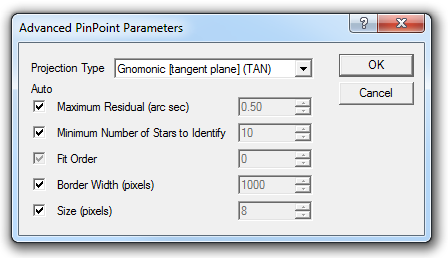
Projection Type specifies the mathematical model used to map the Cartesian coordinates of image pixel locations to the angles inherent in spherical coordinates used to describe object positions in the sky. This is usually set to Gnomonic (tangent plane)(TAN). Please see the PinPoint documentation for more information on projections.
The Maximum Residual (arc sec) is checked against the actual residual in the image, which is a measurement of how accurate the analysis results are. The residual is calculated by measuring how far off predicted catalog star positions are from their actual positions in the image. If the maximum residual limit is enabled, and the residual exceeds the entered value, the astrometric reduction fails.
Minimum Number of Stars to Identify sets a lower limit on how many stars must be used for the reduction. If too few stars are used, the analysis may not be accurate. This ensures that the astrometric reduction will fail if the results are inaccurate due to too few matched stars.
The Fit order specifies the minimum order of the fitting polynomial used. (Only available with a Full PinPoint license.)
The Border Width (pixels) is used to discard edge artifacts, including objects cut off by the edge of the image.
Any object less than Size (pixels) is ignored.
Please see the PinPoint documentation for more information on any of these parameters.
![]()
If the pixel scale is already in the FITS header, simply select Pixel Scale and click Load from FITS. Alternatively, you can enter values manually in the X and Y fields in this mode. The scale is in arc-seconds per pixel.
Another method is to use the Calculator mode. Enter the Pixel Size (microns) and Focal Length (mm), or click the Load from FITS button within the Calculator frame to extract the values directly from the FITS header. Most cameras supported by the Camera Control window provide pixel dimensions automatically when an image is taken. The Focal length (mm) field will contain the telescope focal length if it was specified on the Site and Optics tab of the Settings dialog. This required value can often be found in the manual for your telescope, or it can be calculated by multiplying the aperture by the f/ratio. Click Calculate scale to compute and display the pixel scale. Then click OK to close the window and return the values to the Information Window.
PinPoint Troubleshooting
PinPoint should solve quickly and very accurately with default settings and appropriate choice of catalog. If you have problems solving then here are a few simple things to check:
Make sure your image is in focus. If you have a field full of out-of-focus donuts then PinPoint cannot correctly identify the stars.
Make sure the telescope position is not reading far off target. The starting Right Ascension and Declination should be somewhere in the picture. If your rough plate center is off by more than 3/4 of the field of view you may not be able to solve. You can use the Spiral Search feature to extend this, but it's usually best if your telescope position is at least roughly accurate. If you are very "lost" then try using Astrometry.net.
Ensure that your plate scale is reasonably accurate. If it is off by more than 25% then PinPoint will not be able to solve.
Make sure you have enough exposure to detect a reasonable number of stars.
Make sure your catalog has enough coverage. Use GSC for wide fields. For narrow fields smaller than 20 arc minutes use A2.0.
Avoid solving fields that are completely filled with an extremely large deep sky object. Often there is very poor catalog coverage in those areas, since the instrument used to compile the catalog gets saturated by the bright object.
If you see a match with only 7 or 8 stars, be suspicious that it could be a false match. If you can get at least 15 stars you are guaranteed a good match. You can increase Minimum Number Of Stars to Identify in the Advanced dialog to prevent PinPoint from using too few stars.
For sub-arcsecond astrometry, we recommending solving first with GSC or A2.0 to accurately identify the plate center, then re-solve with UCAC3 or UCAC4 for precision results.
If all else fails, please contact us via Help menu, Technical Support. We can usually identify problems very quickly, when supplied with a sample FITS image.