Set up the camera as described in the DSLR Exposure Control and DSLR Software Setup sections. If your camera is currently not available, you can use the Simulator to try out the focusing features.
Select the Expose tab of the Camera Control window. If necessary, click the More >> button to display the Inspect Panel.
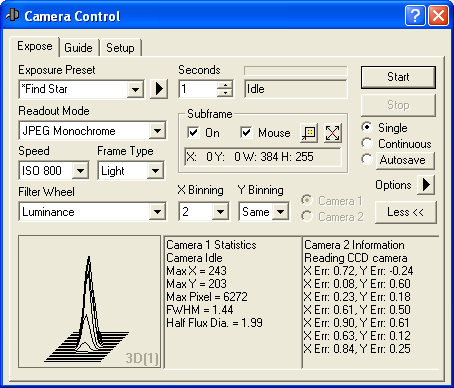
For DSLR cameras, it is usually simplest to turn off dark frame subtraction during focusing. Open the Options menu and check No Calibration.
In the Seconds field, set an exposure time of 1 second. Tip: you can use the up/down "spin" control (arrow) buttons to rapidly dial in the exposure. The range of exposure times available depends on the camera model.
Select Single exposure mode.
DSLR cameras always have several Readout Mode options. Although it is the best option during imaging, do not use the Raw Monochrome option for focusing, because the color Bayer matrix will make it impossible make proper measurements on the star. You can use the Raw Color mode; however, for most cameras the image download time is slow enough to be very inconvenient for focusing. The best option is usually to use the JPEG Monochrome mode. The image downloaded is noisier, lower bit depth, and has compression artifacts; however, the image degradation is not bad enough to significantly affect focus measurements.
If you are using a real camera on a telescope, you should first point the telescope to a moderately bright star; say 5th magnitude.
Click Start to take an exposure. After a few seconds, an image appears (simulator image shown).
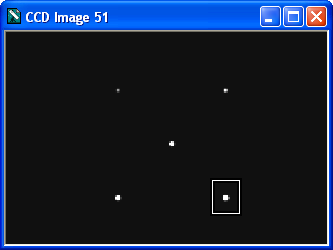
DSLR cameras do not support subframes; however, the plug-in drivers in MaxIm DL can extract subframes from the downloaded images. This does not speed up camera operation; however, it is often helpful to isolate a single star to work on. In the Subframe section check On, then check Mouse. We can now select a subframe on the image using the mouse. Drag the mouse to create a box around a star (point the mouse to the top-left of the star, press and hold the left mouse button, and drag to the lower right). You will see the mouse coordinates entered automatically.
Click Start. Only the selected part of the image will be downloaded.
If you wish to have the focus display update continuously, select the Continuous mode and click Start. In some cases you may wish to set a small delay between exposures. This can be done using the Options menu and select Exposure Delay option.
The Inspect panel at bottom shows information on the star. The panels can be configured as you like them. The two text panels can be set show image statistics, including the location and value of the brightest pixel. When focus is sharp the pixel value will be maximized. To select the display mode, simply right-click on the panel.
The Full-Width Half Maximum (FWHM) of the brightest object will also be shown. This is the diameter of the star at half of the peak value. The smaller the number, the better the focus. Also shown is the Half-Flux Diameter, which is similar to FWHM but works even if the star is badly out of focus (e.g. a large donut).
The left-hand panel is for graphs. It can show a 3D representation of the star, or a graph of the peak value of the brightest star over time, the Full-Width Half Maximum (FWHM) size of the star over time, or the Half Flux Diameter (HFD) size of the star over time. Using the graph you can get an idea of focus trends as you change the focus setting on the telescope. Again, to pick the display mode, simply right-click on the panel.
Once you have adjusted focus for the best image, click Stop to interrupt the Continuous mode.