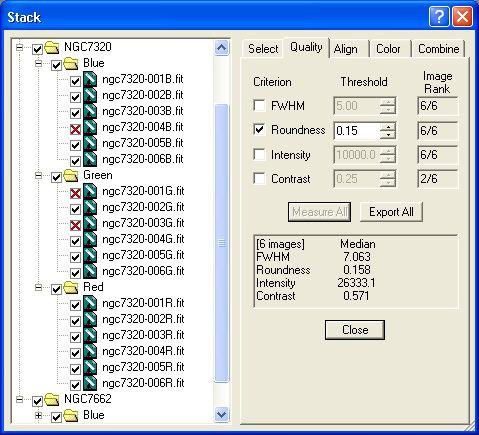
It is not unusual to have one or more "defective" images in a sequence due to passing clouds, wind gusts, rough spot on the worm gear, etc. While transient events such as passing airplanes and cosmic rays are easily filtered out in the Combine process, badly damaged images can degrade the final result. It is best to remove them at the outset. This is the purpose of the Quality tab.
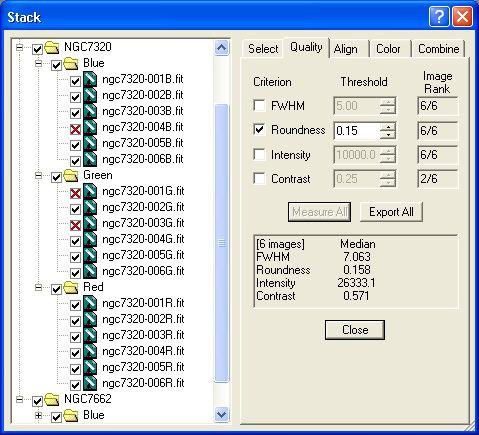
When you first select the tab, all the images will have red question marks in their check boxes. By running a quality measurement against the criteria, they can all be set as check (ok) or X (bad). You can view the images and override the decision simply by clicking on the check box.
You can use up to four quality criteria, including:
FWHM – reject any image with stars that have an FWHM value greater than the specified threshold.
Roundness – reject any image with out-of-round stars greater than the specified threshold. A quality level of 0.00 is perfect. Typically a threshold of 0.2 to 0.3 will eliminate images with obviously trailed stars.
Contrast – reject any image with a contrast ratio below the specified threshold. Contrast ratio is usually used for lunar and planetary or daylight images, rather than deep space images.
Intensity – reject any image with an intensity below the specified threshold. Fading images may indicate clouds.
Measure All will calculate the statistics for all images in the Tree View. This may take some time, especially if the images need to be calibrated and color converted along the way (see Select Tab). Note that once images are calibrated and/or color converted, this process does not need to be repeated as the results are cached on disk in temporary files. You can also measure the quality for one or more images or groups using the right-click menu.
As you click on each image, a results display will be shown at right. This display will show the quality values for the specific image, as well as the median results for the other images in the group.
If you wish to get a tabular summary of all the measured values, click the Export All button. Notepad will open and display the tabular data in CSV format, which is compatible with Microsoft Excel.
If you do not wish to perform any quality checking, simply disable all of the Quality Criterion options.