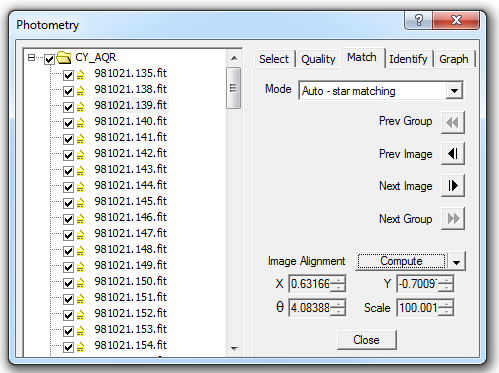
The Match Tab is used to aid in tagging the object and reference stars. The Mode can be set to None, in which case auto-tagging will not be available. Auto Star Matching is the usual setting; this uses MaxIm DL's automatic star pattern recognition capability to identify the same stars in each image. You can also use Astrometric to use the PinPoint Astrometry feature. If the images have already been solved the existing parameters from the FITS header will be used. If not then PinPoint Astrometry will automatically be run on each image; the PinPoint settings should be set up prior to using this feature. Also please note that PinPoint is more robust at matching images than Auto Star Matching, but it will take much longer to analyze the images.
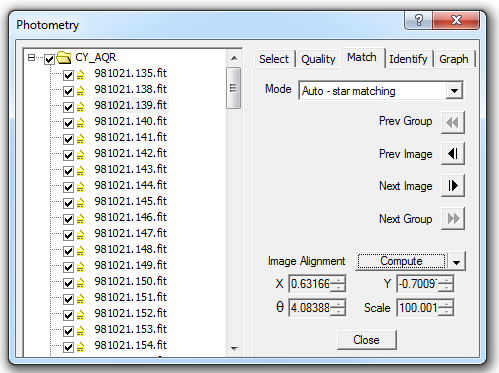
To view an image, simply click on it in the tree view. The Prev Group, Prev Image, Next Image, and Next Group buttons can be used to browse through the images. When you click on an image, it is colorized to show the difference between it and the reference image. If the images are not aligned correctly you will see an offset between the red and green versions of the same star.
You can perform the computation for an individual image, or all of the images, by selecting Compute or Compute All from the drop list. You can also click Reset to clear the alignment data.
The alignment measurements for the selected image are shown at the bottom of the window.
Note: Once the Match Mode has been set up, you do not normally need to view this tab. Simply proceed to the Identify tab, and the image alignment analysis will be performed automatically when needed.