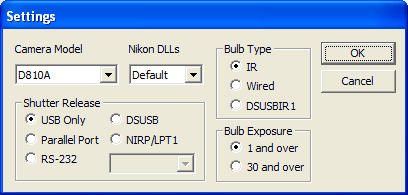
From the Setup tab, click Setup Camera. For this driver, please select Nikon DSLR in the Camera Model drop list, then click the Advanced... button to select the specific model of Nikon camera.
This driver supports the Nikon D3, D3X, D3S, D40, D50, D70, D70s, D90, D200, D300, D300S, D700, D800/D800E, D5000, D5100, D7000 and D7100.
Support is also provided for the Df, D4, D4S, D600, D610, D750, D810, D810A, D5200, D5300, D5500 and D7200 at the "beta test" level, and for the D2X and D80 on an "as-is" basis. Some individual cameras apparently have firmware that is not compatible with Nikon's camera control API. Therefore we cannot guarantee that your camera can be controlled, although RAW files from the camera can be read.
Support cannot be provided for the D3100 nor D3200.
Availability of this feature depends on Product Level.
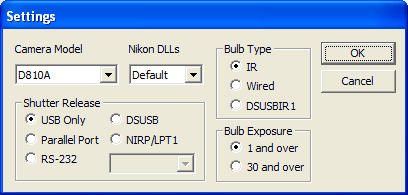
Important: Please read this entire section before attempting to use Nikon cameras. Due to various camera quirks, the following notes must be followed for the driver to operate:
In some cases you may need to upgrade the camera’s firmware or software drivers before it will work properly via computer control. Please consult the manufacturer’s web site for updates.
For D50 and D200 you must set the USB Mode to PTP in the camera's built-in menus.
For D50 and D200, you may need to install the camera driver. Set the camera to PTP mode, turn it on, and plug in the USB cable. If the Install New Hardware wizard appears, you need to direct it to C:\Program Files\Diffraction Limited\MaxIm DL V6\INF Files, and select NkCtlPTP.INF.
Either plug in the camera to an AC power converter or have fresh batteries and set the Auto Power Off setting to Off so the camera won’t shut down. Otherwise the camera will unexpectedly stop working after it is idle for a period of time.
If a Nikon lens is attached, turn autofocus off. Otherwise the first exposure may never complete.
Newer models such as the D800 and later have several potentially confusing modes that must be configured properly. Ensure that Exposure Mode is set to M (Manual), Release Mode is set to S (Single frame), and Lens Focus Mode is set to M (Manual).
Parallel port bulb cables are no longer supported.
If you have a serial cable you may leave it connected, but be aware that when the system reboots, some drivers may scan the serial port and cause an unexpected exposure if the camera is powered up during boot.
The USB or FireWire cable must be connected to the camera.
You may cancel an exposure while it is in progress; however, due to the design of the camera the image must still be downloaded and discarded. During this time the camera status will show Flushing.
Camera Model
Select the Camera Model from the drop list. Please note that Nikon releases new models frequently, and that a software update is always required to support a new model. Updates are available through Help menu Check For Updates. Beta test versions may also be announced on the MaxIm DL user group.
Nikon DLLs
This option should normally be set to Default. Nikon regularly makes changes to their Software Development Kit (SDK), which includes the DLL and md3 module files that are needed to control the camera. These changes often add support for new models or provide corrections for older ones. The Nikon Camera Control Pro 2 software that is distributed on media included with the camera also includes these files. Installing that program and changing this option to Camera Control Pro 2 redirects MaxIm DL to use the files installed by Camera Control Pro 2 instead of its own. Please note that using this option means that you are running with executable files that have not been tested and verified to work with MaxIm DL, so this option should only be used if you encounter problems operating the camera.
Shutter Release
Starting with the D7100 (but not D7000) and D600, Nikon DSLRs can take bulb exposures via USB Only without requiring a separate Bulb cable. For Mirror Up function, set the camera's "Exposure Delay" feature instead of its "Mup" setting. All older models require a Bulb cable for exposures longer than 30 seconds.
Except for bulb exposures, Nikon cameras can only use the available exposure "stops". If you select an exposure time that is not the same as a "stop", the closest available exposure time is used automatically.
Using a separate Bulb cable, the computer can directly control the shutter. By default, the Bulb cable is used for exposures greater than 30 seconds. You can configure the driver to use the Bulb cable for exposures over 1 second, which means you are not limited to the "stops" between 1 second and 30 seconds (see Bulb Exposure below).
Bulb cables are available at http://www.hapg.org/astrocables.htm, http://www.optcorp.com/, and various telescope distributors.
If no Bulb cable is being used, select USB Only. For serial cables select RS-232 and select the desired COM port from the drop list next next to it. For the Shoestring DSUSB select DSUSB. Note that serial cables can be used via popular USB-to-serial adapters.
If you have trouble actuating the shutter release cable, please try the DSLR Cable Tester utility, available on our web site.
Bulb Type
Set this to IR, Wired, or DSUSBIR1 depending on the type of shutter release cable you are using.
Bulb Exposure
By default, Bulb Exposure is set to 30 and over. This means that Bulb mode is used only for exposures over 30 seconds. Exposures shorter than 30 seconds are limited to the camera "stops".
You can set Bulb Exposure to 1 and over. This means that Bulb mode is used for exposures 1 second and over. This has the advantage that you are not restricted to the exposure stops above 1 second.
If you are not using a Bulb cable then you should select 30 and over.
Click the OK button to save your settings and close the dialog, and again to complete the Nikon DSLR setup.
Readout Mode
Through the Expose tab you can set the Readout Mode, as follows:
RAW Monochrome for RAW (bayer-encoded) 12-bit or 14-bit images (saves as FITS)
RAW Color for RAW 12-bit or 14-bit color converted images (saves as FITS)
JPEG Monochrome for 8-bit JPEG compressed download in monochrome (saves as FITS)
JPEG Color for 8-bit JPEG compressed download in color (saves as FITS)
RAW to Hard Drive to save the image directly to disk without opening it in MaxIm DL. It will be saved in the location specified by the Set Image Save Path option of the Expose tab.
For the best quality imaging, select Readout Mode to RAW Monochrome and set Binning to 1x1. In this mode, the images are initially monochrome but have color information encoded in them by way of a Bayer matrix. Although color is not immediately visible, this mode provides higher bit depth (12 bits instead of 8), and dark frame subtraction will be superior on RAW images. The typical sequence is to acquire images, subtract dark frame, convert color, and then stack. Note that this mode is not suitable for use with the focusing tools.
If you set Readout Mode to RAW Color and Binning to 1x1, then the images appear immediately in color. This is not optimal for dark frame subtraction, though, so the RAW Monochrome mode is preferred unless you set the camera to subtract dark frames internally. Some camera models have the capability of taking two frames for every exposure; one with the shutter closed and one with the shutter open; the images are automatically subtracted prior to download. If you activate this mode, then the images take twice as long to collect, but they are already dark subtracted. This feature is best used with Developed Color, since it eliminates the color conversion step.
Focusing can be performed in any mode except for RAW Monochrome, Binning 1x1. In that mode, the Bayer matrix is present, and this will interfere with measurements. Focus in any other mode, or with Binning 2x2.
Please note that Binning only improves the download speed for JPEG download modes.
ISO
This setting can adjusted on the Expose tab. The desired ISO setting can be configured from 100 through 3200 (the range actually available depends on the camera model selected). The ISO setting is really the camera's A/D converter gain; a low setting provides good quality but is less sensitive. A high setting provides the highest sensitivity but may limit the dynamic range. You may need to use trial-and-error to determine the best setting for your specific conditions; however, a good starting point for low-light images is 800.