Histogram Specification is similar to Log or Gamma stretching, but provides additional flexibility by allowing you to specify the exact shape of the desired histogram.
![]() If you have not already done so, open the DG_HaleBopp.fits file in the Samples directory. (For help on opening files see the Open a File Tutorial).
If you have not already done so, open the DG_HaleBopp.fits file in the Samples directory. (For help on opening files see the Open a File Tutorial).
![]() Click the Undo button on the toolbar to remove the stretch from the previous tutorial.
Click the Undo button on the toolbar to remove the stretch from the previous tutorial.
![]() Select the Histogram Specification command on the Process menu. Select the Gaussian option and click OK. Since this command can significantly change the dynamic range (min and max values) of the image, you may want to adjust the Screen Stretch window settings after processing completes. In this case, setting the mode to Low gives pleasing results.
Select the Histogram Specification command on the Process menu. Select the Gaussian option and click OK. Since this command can significantly change the dynamic range (min and max values) of the image, you may want to adjust the Screen Stretch window settings after processing completes. In this case, setting the mode to Low gives pleasing results.
This processing highlighted the outer tail of the comet, but did not saturate the inner core. Histogram specification is useful for making details visible simultaneously at greatly differing brightness levels.
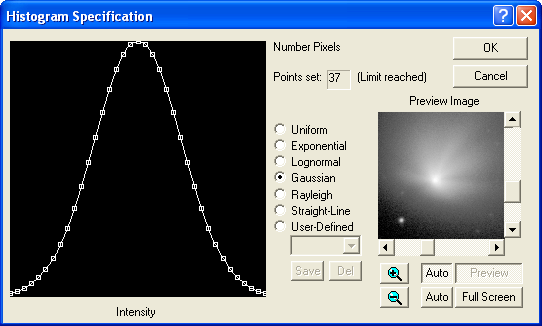
Try experimenting with different settings, including manually-drawn histogram shapes. When drawing manually, it is often easier to start from the Straight-Line or Uniform options and then modify the graph: click on the graph shape to add a point, or move an existing point by dragging. (If you drag a point left or right past its neighbor, the neighbor will be removed automatically.)