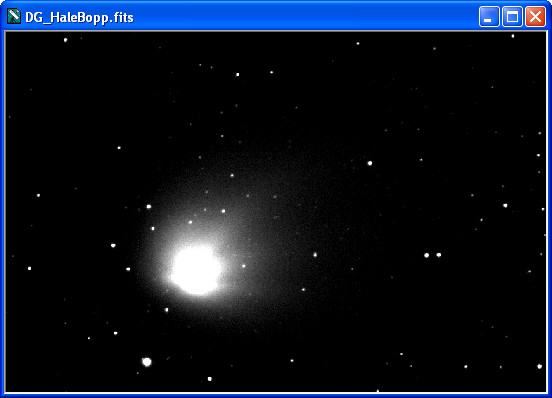The first and most basic step is to open and display an image file.
![]() Click on the Open button on the Toolbar to bring up the Open dialog.
Click on the Open button on the Toolbar to bring up the Open dialog.
Set Files Of Type to All Files (*.*).
Use the Look In control to select the Samples folder under the MaxIm DL V6 program directory. If you used the default installation directory, the samples will be located at C:\Program Files\Diffraction Limited\MaxIm DL 6\Samples on 32-bit machines, and C:\Program Files (x86)\Diffraction Limited\MaxIm DL 6\Samples on 64-bit machines.
Click once on the file named "DG_HaleBopp.fits". This is a CCD image of Comet Hale-Bopp taken while it was still far from the sun.
The File Details box should now display information on the file format, object, instrument, pixel width and height, and color type.
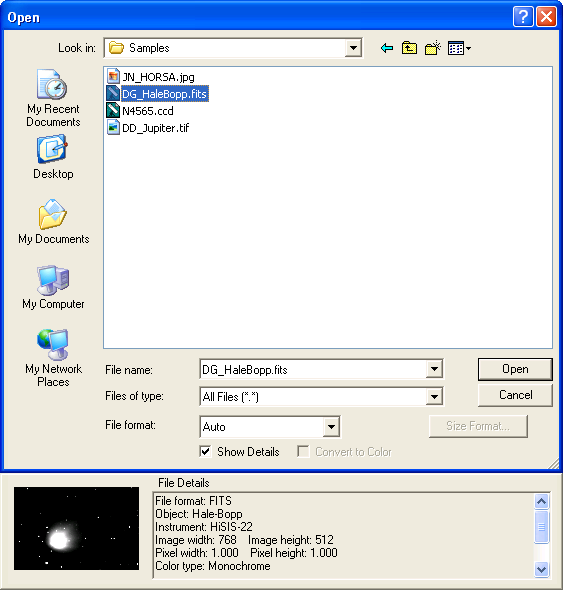
Click Open to open the file.
If the image does not fit within the screen area, click the Zoom Out button on the Toolbar.
The image will appear as follows: