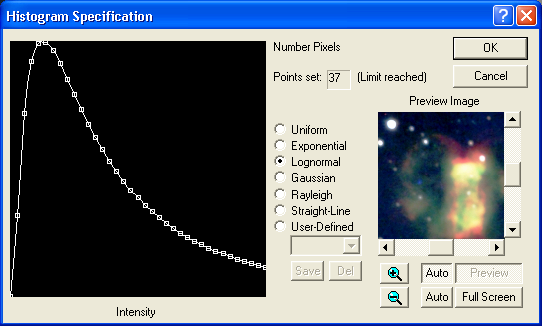
For an introduction to this command please see Histogram Specification Tutorial.
Histogram Specification is a generalized version of histogram equalization, a standard image processing operation. An equalized image has an equal number of pixels at all brightness levels, resulting in a straight horizontal line on the histogram graph. When you specify a histogram, you actually define the desired shape of the histogram, and a nonlinear stretch operation is applied to force the image histogram to have that shape.
Availability of this feature depends on Product Level.
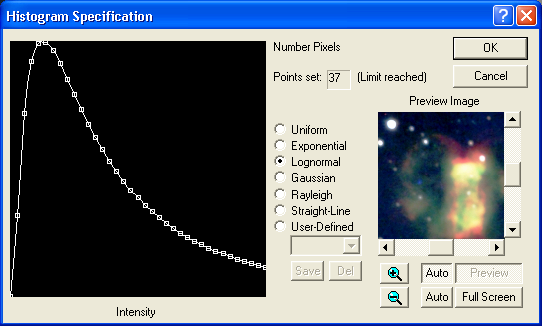
Histogram specification is useful for compressing the dynamic range of an image in order to remove pixel values that contain very little information. This makes an image easier to view on a video monitor. It also allows you to emphasize information that appears at certain brightness levels. You can specify the curve by drawing it manually, or select from the pre-defined list of curves. Predefined curves include Uniform, Exponential, Lognormal, Gaussian, Rayleigh, and Straight-Line.
Note that the histogram shown in this dialog has a linear vertical axis, unlike the Screen Stretch window, which has a logarithmic vertical axis.
The user can manually create any desired curve by clicking on the graph. Click and drag an existing point to change the shape, or add another point by clicking in a blank area of the graph. To remove a point, use the mouse to drag it past a neighbor. To reset the graph to a simple state before manually drawing points, set the mode to Uniform or Straight-Line.
You can save and recall manual curves. To save, click the Save button, enter a name, and click OK. To select an existing curve, select it from the list (warning: this will replace any curve you may have manually entered but not saved). To remove a curve, select it on the list and click Del; you will be asked to confirm before the entry will be deleted.
The dialog includes displays indicating how many points have been set, and a warning when the maximum number of points (37) has been reached.