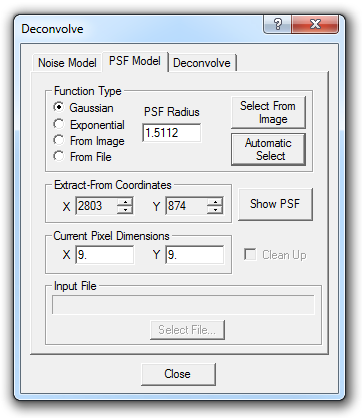
The key to successful deconvolution is obtaining a good Point-Spread Function (PSF). The PSF is a model of how the image was blurred. Deconvolution uses this information to remove the blur from the image. Given the importance of obtaining a good PSF, a number of tools are supplied for this purpose.
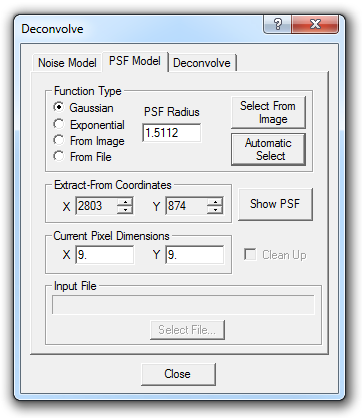
Several PSF Function Type options are available:
Gaussian is commonly used for removing blur caused by atmospheric seeing.
Exponential is often used to model blur from optical systems.
From Image allows you to extract a point-like object (such as a star) from the image to use directly as the PSF; this is especially useful when the blur is not symmetrical. This option can be used when a clean star or other point source is available in the image, and is recommended if there is trailing (resulting from poor guiding) in the image. If the background behind the star is very noisy, the Clean Up option can be used to remove this noise. Use the Clean Up option only when the background around the PSF is very noisy, as it can lead to "donuts" around stars.
From File allows for loading the PSF shape from a file. You can use this to load a previously-generated and saved PSF image. Click the Select File button to choose the PSF image file. We recommend using a 64 x 64 pixel image containing a single point-source (star). If the image is larger it will be cropped to these dimensions. (See Show PSF below for one method to create a suitable file.)
The PSF profile can be set in several ways:
Select From Image allows you to use the mouse to click on a star. If you have selected From Image then the star itself is used as the PSF profile. If you have selected Gaussian or Exponential then a PSF Radius is calculated based on the selected star image. You can also manually enter the Extract-From Coordinates.
Automatic Select is the same as Select From Image, except that MaxIm DL tries to automatically find a clean, high signal-to-noise ratio star in the image.
You can manually enter PSF Radius when using Gaussian or Exponential profiles. The Information Window may be useful for helping you estimate the proper radius.
Tip: It is often best to use a PSF Radius slightly smaller than that measured from an image star. You may wish to experiment with the radius to find the optimum value for the image.
Current Pixel Dimensions will usually be updated with the X and Y pixel dimensions from the FITS header when you select a PSF from the image. These values are used to compensate for non-square pixels when using Gaussian or Exponential models. If your image does not have a FITS heade these fields should normally be set to the same value.
You can obtain the Point Spread Function from any open image, although normally you will want to take it from the image you are about to deconvolve. To capture it from a different one, click on the title bar or image tab of the desired image before clicking Automatic Select or Select from Image.
Once a PSF has been created, you can view it in its own window by clicking on the Show PSF button. An image buffer will be created containing the PSF image, which you can save to a file for later reuse with the From File option. The window is a copy of the PSF and not the PSF itself; that is, if you filter or process the image in any way, or close its window, you will not affect the current PSF. Show PSF is a latching button and remains depressed as long as the PSF window exists. Clicking the Show PSF button again (causing it to pop back up to the raised state) causes the PSF image window to be closed.
Point-spread functions can be sampled from color images, but are always themselves monochrome. When conversion is necessary, it is done automatically.