We will now sharpen an image of galaxy NGC4565 using Deconvolution. The image was taken with a PC-Lynxx CCD camera and a 16-inch telescope that was out of alignment (collimation) resulting in a distortion called coma, which makes the stars look like ”V” shapes. We will remove the effects of the collimation error and reduce the effect of atmospheric seeing.
In this tutorial, it is assumed that MaxIm DL has just been started. (To start MaxIm DL, click on the program icon under the Start button’s Programs sub-menu.) It is also assumed that the standard toolbar is visible. If it is not, use the View menu Toolbar command to switch it on.
![]() Open the N4565.CCD image in the Samples directory. (For help on opening files see the Open a File Tutorial).
Open the N4565.CCD image in the Samples directory. (For help on opening files see the Open a File Tutorial).
![]() Click the Zoom In button on the Toolbar once. Notice how the star images are distorted by the collimation error.
Click the Zoom In button on the Toolbar once. Notice how the star images are distorted by the collimation error.
Go to the Filter menu and select Deconvolve. A tabbed dialog box will appear, with Noise Model, PSF Model, and Deconvolve tabs.
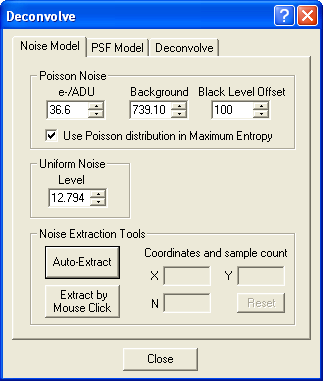
First we need to set up the noise model. This helps the deconvolution algorithm account for noise in the image. Enter 36.6 e-/ADU, the photoelectrons per ADU or Gain of the CCD camera. This is necessary in order for the noise model to match the actual statistics in the image. The value entered here is for the PC-Lynxx camera; for images from your CCD camera you can use the Photons Wizard to determine the correct value.
Next turn on Use Poisson distribution in Maximum Entropy.
To determine the correct background level, click Auto Extract under Noise Extraction Tools.
Next, we will choose a Point-Spread Function (PSF) model. This model tells MaxIm DL how the image was blurred, so that it can try to remove the blur from the image. Click the PSF Model tab. Select From Image for Function Type, turn off Clean Up, and click Select From Image.
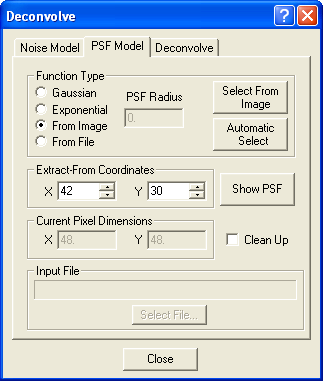
Adjust the circular cursor to a radius of 8 pixels (as shown in the Information window) by right-clicking and selecting the appropriate radius. Click on the bright star in the lower center of the image (if necessary, you can move the dialog out of the way by dragging the title bar).
Click the Deconvolve tab. Set Operate On to Full Image, and Number of Iterations to 15. Choose either Maximum Entropy or Lucy-Richardson deconvolution. Click Go.
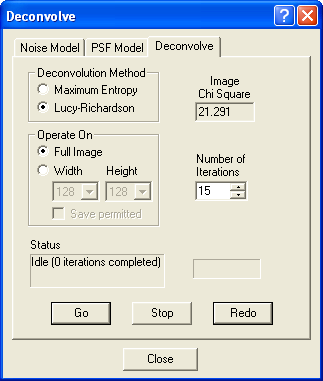
Watch the iterations proceed on the image. When the processing is complete, alternately hit Undo and Redo to see what the effect is on the image.