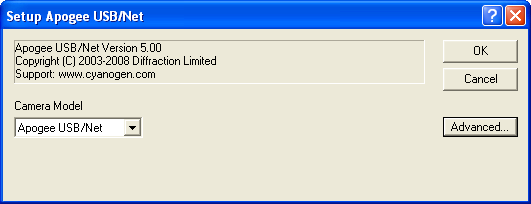
For this driver, please select Apogee USB/Net on the Setup tab.
Important Note: Please be sure to install the latest version of the Apogee plug-in and drivers supplied with the camera or downloaded from the Apogee web site.
This driver supports all newer model Apogee cameras, including Alta, Ascent, and Aspen, operating over USB and Ethernet interfaces. Some models are capable of being operated in TDI mode.
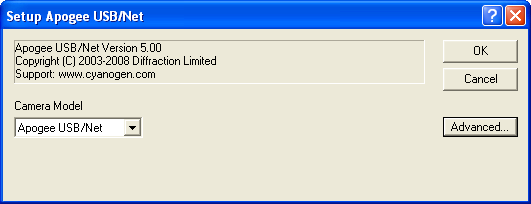
All settings for the camera are in the Apogee Configuration dialog, accessed from the Advanced... button. This dialog is also available while the camera is connected, by clicking the Options button on the Expose Tab and selecting the Camera Settings command.
The first step is to specify the location of the camera. For cameras with a network interface, select Ethernet, enter the IP address of the camera, and set Device Number to its TCP port number. If the camera is selected as USB, only the Device Number control is available; set it to the camera identifying number, as enumerated by the operating system.
While the camera is connected, the Interface controls are not available; they are replaced by a Status area.
If you do not know the location of the camera, you can search for it using the Discover button. See below for an explanation of the camera discovery feature.

Alta cameras connected via USB can operate in two Digitization modes. The 12-bit mode provides the highest speed, while the 16-bit mode provides the highest dynamic range. Ascent and Altas E-series models support only 16-bit mode.
Fan Setting controls the fan speed on Alta cameras. Higher speeds provide better cooling, but may result in more noise and vibration. This control is disabled for Ascent cameras.
The Configure button in the Advanced Settings group allows you to access some advanced camera control parameters, described below. Note that most of these are intended for laboratory environments, and inappropriate use may adversely affect camera performance and image quality.
Color Synthesis is used to adjust automatic color generation settings. Some cameras include Bayer matrix color filters, and are capable of "one shot color". If the Bayer matrix is not properly aligned, the color may come out wrong. This can be corrected adjusting the X and Y offset controls. The Use Bgd option automatically tries to adjust the background level to neutral during the conversion process.
The Exposure and Shutter Options include a camera Mode dropdown whose entries depend on the specific camera in use. In Normal mode the software controls both the start time and duration of the exposure. This mode is also used for TDI (Time Delayed Integration) exposures, in which the camera operates continuously, shifting out each new row of data at a specified interval. Refer to the description of the TDI Tab for further information. In Kinetics mode the sensor must be masked so that a specified number of full-width but reduced-height images known as sections can be rapidly acquired on a single CCD frame. Readout occurs only after all requested sections have been imaged. For further information, consult the documentation for your camera.
For cameras with firmware v17 and later, the exposure process can be further modified by the Exposure Triggering options. The instrument waits for a TTL signal pulse before starting the exposure if First is checked. A separate pulse is required for each subsequent TDI row or Kinetics section if Rest is checked. Cameras with earlier firmware do not support TDI or Kinetics, but provide a separate Triggered exposure mode equivalent to Normal with First checked.
The next two options modify the duration of the exposure. External Shutter Signal allows the shutter to be gated open by an external TTL-level signal, with readout occurring at the trailing edge of this pulse. Ext. Shutter and Readout is similar but readout is controlled by a separate TTL-level signal, allowing the shutter to open and close more than once during the same exposure. In either external shutter mode, the Enable Amp Output checkbox disables the CCD voltage while the shutter strobe input is high.
IO Port Settings allows you to configure the camera's I/O pins. Alta cameras have six pins, each of which can be used for a predefined function. Ascent cameras have only two programmable pins, each of which can be selected between two functions. When no camera is connected, MaxIm DL displays the Alta dialog. For further information, refer to your camera manual or contact Apogee Instruments.
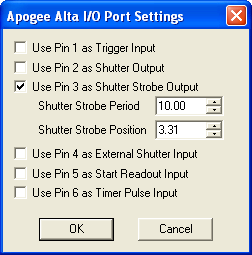
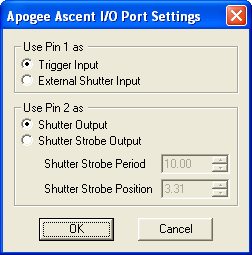
Open Shutter opens the shutter for inspection or cleaning.
Apogee cameras automatically revise the setpoint upward if they are unable to achieve the desired temperature within a few minutes of operation at full cooler power. When Retain Setpoint is checked, the user's original setpoint value will automatically be restored if the ambient temperature subsequently falls sufficiently that the cooler power drops to the level specified in the Restore Setpoint at control.
The two Status Indicator lights can be configured to provide basic status information. To prevent light contamination under very low-light imaging conditions, you can select OFF when exposing. You can also select Always OFF or Always ON.
The two Light Emitting Diodes (LED A and LED B) can be configured individually. They can be set to illuminate when the camera is in Expose mode (unless disabled by OFF when exposing), when the camera is Active, during Flushing to remove charge from the array, at Wait Trigger to show when the camera is waiting for a trigger, when an Ext Trigger is received, Ext Shutter to show the state of the external shutter, Ext Readout to show the state of the external readout trigger, and when the camera has stabilized At Temperature.
The Shrink button toggles between the full size dialog box and just the Interface or Status section.
NOTE: In earlier versions of this plug-in, a Readout on Stop checkbox specified the disposition of exposures aborted using the Stop button. This control is now located in the Camera 1/2 Options dialog accessible from the Setup tab of the Camera Control window.
NOTE: Some versions of this plug-in also had a checkbox which enabled a "preflash" prior to the exposure, subject to the camera supporting this feature. Preflash is now enabled using the Readout Mode dropdown in the Camera Control window.
The settings on the Advanced Setup dialog are intended for advanced users.
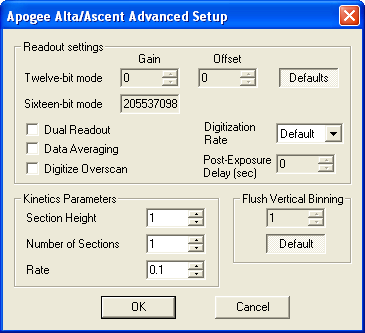
On Alta models, the Gain and Offset for Twelve-bit digitization mode can be changed from their factory values: you must unclick the Defaults button to unlock the edit boxes. The Gain for Sixteen-bit mode is not adjustable, but its value is displayed.
Ascent cameras can digitize the sensor's pixels using two A/D converters simultaneously for higher readout speed. To enable this feature, select Dual Readout. Alternatively, you can select Data Averaging to digitize each sample twice and average the results, thereby reducing the readout noise.
You can indicate whether to Digitize Overscan (the part of the CCD sensor surrounding the imaging area which is covered by an opaque mask). In some applications the overscan region is used as part of the calibration process.
You can change the Digitization Rate on an Ascent camera from its Default speed to any of eight settings ranging from 76KHz to 10MHz.
Post-Exposure Delay (s) allows you to set the time delay at the end of the exposure, in seconds. The time delay ensures that the shutter is completely closed before readout commences. For certain camera models this may be fine-tuned to accelerate readout; please consult Apogee Instruments for more information.
Use the Kinetics Parameters to specify the Section Height in pixels and the Number of Sections; these values will be determined by how your CCD chip is masked. Set the Rate to the time interval in seconds per section. Note that the timing implied by these controls takes precedence over the exposure time specified elsewhere in MaxIm DL.
Flush Vertical Binning allows you to override the vertical binning factor used during camera flushing. Ordinarily you should use the Default setting.
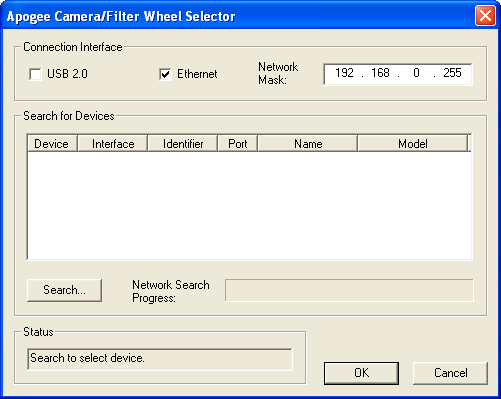
The Apogee Camera and Filter Wheel Selection dialog is displayed when the Discover... button is clicked. Select USB 2.0 and/or Ethernet. If Ethernet, you must specify a Network Mask, which limits the subnet that is searched.
When you click Search... the software will generate a list of available cameras and filter wheels found on the specified interface(s). You can select a camera by clicking on it in the list and then clicking OK. Do not select a filter wheel when choosing a Main CCD Camera or Autoguider; refer to the section on the Apogee USB Filter Wheel for setup information.
Availability of this feature depends on Product Level.