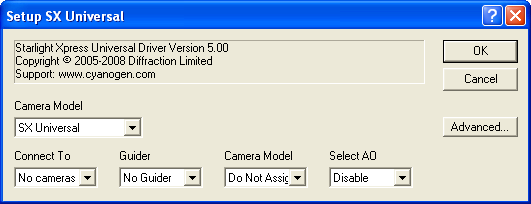
Starlight Xpress Universal
For this driver, please select SX Universal on the Setup tab.
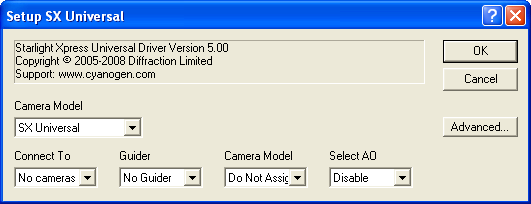
This driver operates any Starlight Xpress USB camera. It operates the SXV-series USB 2.0 cameras and the SX AO unit. It can also be used to operate USB 1.1 cameras, using special firmware (see below). This is the only driver that supports operating two separate SX USB cameras simultaneously (one as guider).
Connect To shows a list of the cameras that are currently connected to the PC. Select the camera you wish to connect to. If no cameras appear in the list, make sure the camera is connected and installed, and then close and re-open the camera settings dialog. MaxIm DL scans for connected cameras whenever this dialog is opened.
If the camera still does not appear, click the Advanced button to bring up the SX Universal Settings dialog, and click the HEX File Manager button to invoke the Starlight Xpress Hex File Utility and install the SX Universal camera firmware (HEX file). The SX Universal firmware will operate any Starlight Xpress USB camera. Note, however, that it may not be compatible with vendor-supplied and third party software (and the camera-specific drivers built into MaxIm DL). You can use the hex file utility to switch back to the original firmware at any time.
Guider should be set to No Guider if you are not planning to use this camera for autoguiding. Set it to STAR2000 for MX series cameras when you want to use the STAR2000 single-chip autoguiding. Note that this mode cuts the effective exposure time in half. For cameras with secondary guide heads, set it to Guide Head. You can also select Swapped Head, in which case the main chip becomes the autoguider, and the guide head becomes the main camera.
A special Guider mode, Binned 1x2, is provided for users of MX5 cameras. These cameras have highly rectangular (i.e. non-square) pixels, which are not ideal for autoguiding. When they are binned 1x2 (meaning that adjacent rows are binned together, in the vertical direction) the pixels are much closer to being square.
Note: If using both the main camera and the guide head you must turn on the Dual Chip Mode check box on the Setup tab; this tells MaxIm that the two CCD's are controlled through the same camera driver. If you're using the guide head as a stand alone guider (i.e. only the guide head is connected) select SX Universal as the guide camera on the Setup tab, and set Guider to Swapped Head.
The Camera Model indicates the model that is assigned to the camera when MaxIm DL connects. The special option Do Not Assign indicates that no model # should be assigned, and should be used with new cameras whose name does not appear in this dropdown. Use of any other setting will override the reported model and capabilities of the camera selected in the Connect To dropdown. Unless the camera is a USB1.1 camera, it will remember the newly assigned model after power is cycled.
Use the Select AO setting to enable control of a Starlight Xpress AO unit. Set this to Disabled if no AO unit is present. Otherwise, select the COM port to which the AO unit was connected. When the driver controls an AO unit, a separate SX AO Control Window will appear.
The cooler controls are available for SXVR cameras with firmware v1.14 or later. Older Starlight Xpress models use open-loop cooling, so the cooler controls are not enabled for these.
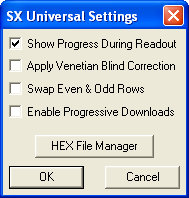
The SX Universal Settings dialog is displayed when you click on the Advanced button of the Setup SX Universal dialog.
The Show Progress During Readout setting can be used to disable progress bar updates during image download. Doing so can prevent horizontal streaking caused by pauses in the readout.
Swap Even & Odd Rows will reverse the interleaved rows. Certain camera models output the rows in the reverse of the normal order; this switch can correct that.
Enable Progressive Downloads will turn on the progressive download mode, instead of the interleaved download mode. This doubles the effective exposure time, but due to the download time may result in a slightly different exposure for the even and odd rows.
In some modes certain MX cameras may produce a "venetian blind" effect, which will appear as bright and dark lines across the image. To compensate for this effect, check the Apply Venetian Blind Correction setting. We recommend turning this off if no venetian blind effect is present.
The HEX File Manager button brings up the Starlight Xpress Hex File Utility. This is used to configure old USB 1.1 camera models to work with SX Universal.
Availability of this feature depends on Product Level.