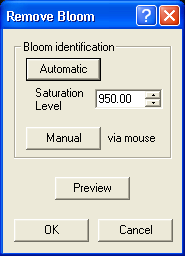
The Remove Bloom command is used to improve the appearance of an image by removing blooms, the trails that emanate away from bright stars up and down the columns of a CCD array. Blooming occurs when the wells that collect the charge during the exposure overflow and spill their charge into adjoining pixels. Bloom removal is a cosmetic process, because it is not possible to restore the information that was lost when the excess charge slopped over into the bloomed pixels. What this command does is try to restore those pixels to the same level as the local background.
Availability of this feature depends on Product Level.
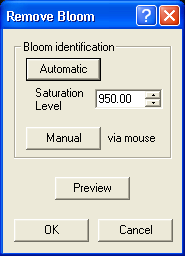
Bloom removal is a two-step process. First, MaxIm DL identifies bloomed regions in the image; next, it replaces the pixels within those regions. In many cases the process can be performed almost without operator intervention by clicking Automatic to perform the first stage, then Preview to do the second and view the result. Automatic searches the image for pixels that exceed the specified Saturation Level and which are organized into non-circular areas. This process is not very sensitive to Saturation Level, and a value of around 75% of the maximum pixel value possible from your camera usually gives good results. If the Saturation Level is set too high, some blooms may escape identification; if set too low, small regions of unusually-shaped stellar concentration may be erroneously tagged. In extreme cases, when set either too high or too low, you will get the error "No blooms detected in image".
Each identified bloom is highlighted by a red rectangle which contains a red cross (+) positioned at the center of energy of the bloom. This should be the location of the star that caused the bloom.
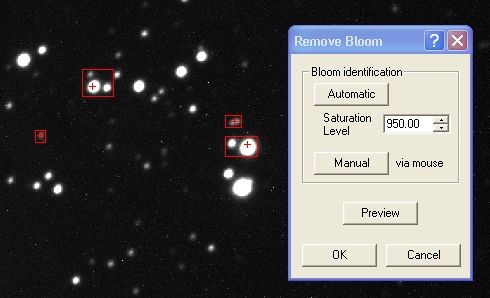
If you are not satisfied with the size or shape of a bloom's bounding box, you can reposition or resize it by dragging a side or corner. Similarly, you can reposition the center of energy by dragging the cross. To remove a bloom bounding box and its associated center of energy altogether, right-click on either the box or cross and pick Remove from the pop-up menu that appears. This might be necessary if a close double star was misidentified as a short bloom. (If right-clicking presents the standard image pop-up menu for aperture adjustment instead, you didn't click exactly on the marker.) It is advisable to zoom in to 200% or 400% magnification when making this kind of adjustment.
An alternate method of adjusting bloom bounding boxes and centers is to call up the Bloom Properties from the right-click menu. This allows you to specify values for the Bloom Center X and Y coordinates, and the Left, Right, Top and Bottom X and Y values for the Bounding Box either by typing the numbers, or more conveniently by using the up/down spin buttons to increment or decrement them while observing the effect on the box in the document. You can also set the Background Level and Noise (standard deviation) used for this bloom; for example, increase the Noise value somewhat if the replaced pixels appear too smooth or "smeared".
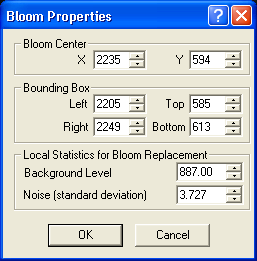
You can also manually tag blooms by clicking on the Manual button in the main Remove Bloom toolbox and then dragging out a bounding box with the mouse. The center of energy is automatically computed, but you can use the techniques just described to reposition it or to adjust the box.
When you click Preview, MaxIm DL scans along the midline of the bloom from the center outwards, computes the background level and noise characteristics in the vicinity and replaces bloomed pixel values with plausibly synthesized values. Replacement stops only when the first pixel at or below the local background level is encountered. Because of this, a faint star that happens to touch a bloom can be removed along with the bloom. If possible, reduce the size of the bounding box to prevent this. If this is not possible, you may be able to use the Edit Pixels command beforehand to isolate the erstwhile "vanishing" star from the bloom with a few background-level pixels.
Pixels close to the center of energy are replaced according to a model of the star's line profile, averaged in several different directions. If the center of energy was not correctly located, the result can be a slightly bloated star. The example image of NGC6888 shown above illustrates a poor central energy position. In addition, its bounding box is arguably a couple of pixels too wide.