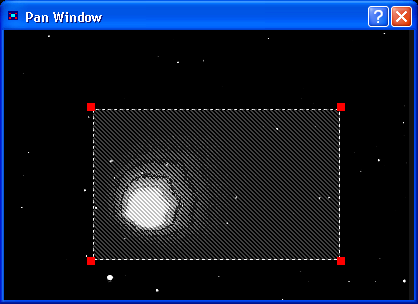
The Pan Window allows you to see an overall thumbnail of the currently selected image. An area of the thumbnail is highlighted to show what part of the image is currently visible on the screen. The highlighted area follows as you pan and zoom the image.
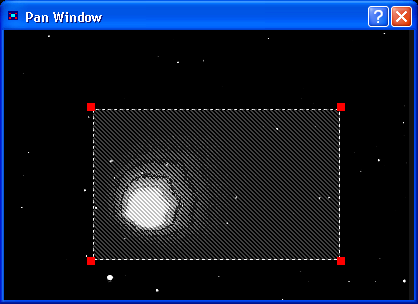
You can also adjust the pan and zoom directly on the window. To pan, drag the highlighted area using the mouse. To zoom, position the mouse over the highlighted area, and four red handles will appear. Drag a handle and the image will pan and zoom to correspond to the highlighted area.