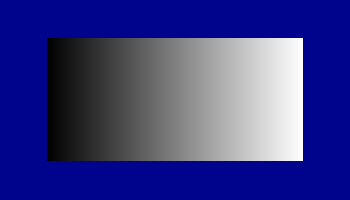
Before you start adjusting your images, make sure your monitor is adjusted properly. Brand-new monitors are often very badly adjusted; manufacturers know that most computer stores have bright overhead fluorescent lighting, and they want their demo units to look bright. So they excessively boost the brightness and contrast, and set the color temperature too high (too blue).
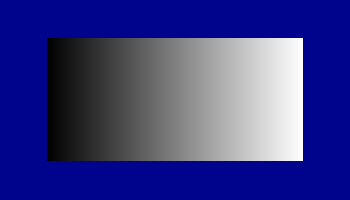
Monitor Calibration Tool
With the above Monitor Calibration Tool, you can properly adjust the contrast and brightness settings on your monitor. Make sure that you can distinguish different grey levels across the entire strip, and especially at the ends of the strip.
A very badly adjusted monitor will look like this:
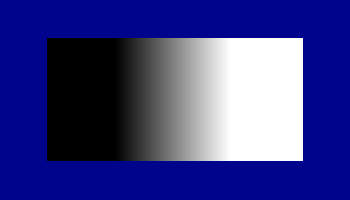
Excessive Contrast
The improperly adjusted image is solid black on the left side, and solid white on the right side. Ideally you should be able to see shades of grey almost to the edge.
While you are adjusting your monitor, you might want to check if your monitor allows you to set the color temperature, and set it to around 6500K. (Unfortunately if you just have red, green, and blue intensity adjustments, you would need a color temperature meter to set it accurately.)
An excellent tool for accurately setting up your monitor is the Color Spyder http://spyder.datacolor.com.