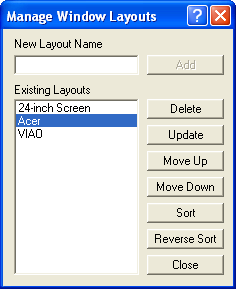
The Layout submenu allows you to save the position of the various control panels on the screen, such as the Observatory Control and Camera Control windows, Information, Screen Stretch, etc. It allows you to quickly reorganize the screen position of all these tools, which is extremely useful if the computer screen size often changes, which happens frequently when using Remote Desktop.
If you have created layouts, you can pick them from the submenu.
To create, update, or delete layouts, select Manage Layouts.
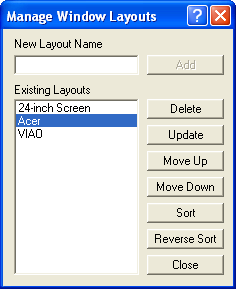
To create a new layout, type a New Layout Name and click Add. The current position of all the control panels will be saved.
To delete an existing layout, select the desired item under Existing Layouts and click Delete.
To modify an existing layout to reflect the current screen positions, select the desired item under Existing Layouts and click Update.
To rearrange the list as it appears in the menu, select the item and click Move Up or Move Down as desired. You can also click the Sort or Reverse Sort button to perform an alphanumeric sort.
Click Close when you are done.