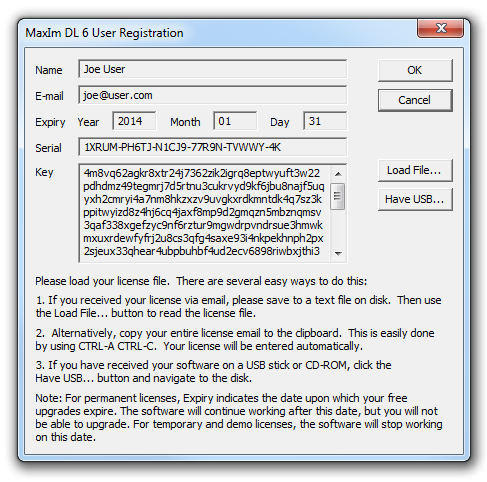
Please read this section if you have difficulty installing or entering the license for MaxIm DL.
Installer Fails
If you downloaded the installer, make sure it wasn't corrupted in the process - download a fresh copy.
Most other installation problems are caused by problems with Windows Installer, or sometimes the InstallShield support components. A great resource for resolving installer problems is available at http://consumer.installshield.com/
There are two situations where your license might not be accepted, as follows:
If your license does not appear, then you have not selected a valid license. Please review the instructions for loading your license.
If the license is visible but the OK button is not enabled, then your license is invalid.
The license may be invalid if it is corrupted or intended for a different software package.
Please contact technical support via our web site at http://www.cyanogen.com for assistance.
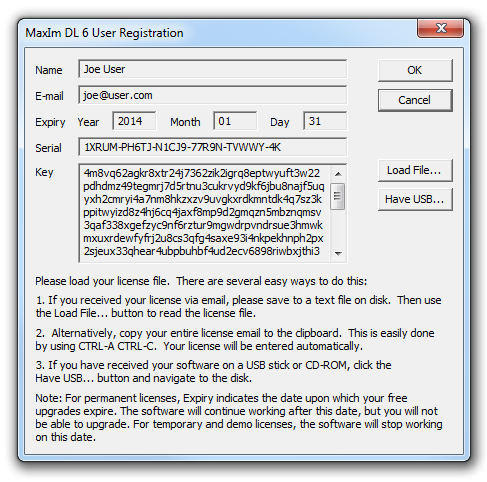
An explicit error message will be displayed. The most common reasons are as follows:
You have attempted to install an upgrade that was released after your upgrades expired. You can still install the software after the expiry date; you just can't install a newer version.
You have attempted to install an expired demo, or are trying to install a second demo. You are not permitted to enter a demo license more than once.
You have attempted to enter a "retail license" a second time. You will have a retail license if you purchased from a dealer or camera manufacturer. Retail licenses work for 30 days. During that time you must register the software (use Help menu Register Online, or go to the support page at http://www.cyanogen.com). Once registered, you will be sent a new, personalized permanent license via e-mail. Enter the permanent license into the software using Help menu Enter License, or when prompted when starting the software. Make sure you print your permanent license and keep it in a safe place.
Tip: When purchasing an upgrade subscription license, enter the new license first using Help menu Enter License, then install the upgrade. If you try to upgrade first, you may get a message indicating that your upgrades have expired.
License Disappears
If the license is accepted but seems to disappear, then something is blocking MaxIm DL's attempt to elevate permissions in order to store the license. To get around this:
Right-click on the MaxIm DL program icon
Select Run As Administrator
Load your license and click OK
Close MaxIm DL
You should now be able to start MaxIm DL normally.
MaxIm DL should be installed using an Administrator-level account. Elevation will be automatically requested as needed in Windows Vista and higher.
Normally software installed via Administrator-level accounts will work on User-level accounts. In rare cases, however, users who do not have Administrator privileges will not be able to access the license information and the software will not run. The default Windows Registry security settings will allow user-level accounts to access the serial number that was entered by the installation software. However, it is possible to set up the default Registry permissions in such a way as to disable user-level access. This occasionally occurs in large institutions that have central administration of their computer systems. To fix this, do the following:
Log in as Administrator.
Go to the Start menu and click Run...
Enter regedt32 and click OK.
Open HKEY_LOCAL_MACHINE
Open SOFTWARE
Open Diffraction Limited
Open MaxIm DL
Select 6.0
Using the Security menu Permissions, click Add... and include the class of users you want to have access to this key. Make sure they have at least read access. Read and write access is required.
Click OK.
Many problems encountered with Windows-based PC’s can be traced to problems in the video or printer drivers. Driver bugs can often result in stability problems with Windows itself or cause odd behavior in applications software. Some printer drivers can actually cause problems completely unrelated to the printer operation. Often these bugs will affect some applications and not others, depending on what driver features the particular application uses.
The following problems have been traced to defective video or printer drivers:
Video screen corruption when zooming or panning images (video driver)
Failure to draw certain user interface details (printer driver)
Math coprocessor corruption, potentially resulting in software crash (printer driver)
Excessive consumption of system resources (video driver)
Unrepeatable random crashes (video or printer driver)
If any of the above situations occur, we recommend obtaining new drivers for both your printer and video card from the manufacturer. It is usually possible to download updated drivers from the manufacturer’s web site.