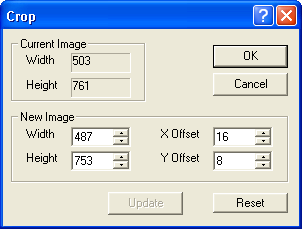
The Crop command can be used to reduce the size of the image. The desired area can be selected using the mouse by pressing and holding the left mouse button while dragging across the image. The resulting crop rectangle can be resized by grabbing the corners with the mouse, or moved by grabbing a side.
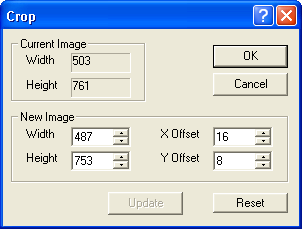
Alternatively, you can enter new values, in pixels, for Width, Height, X Offset, and Y Offset. To see the area selected in the image window, click Update. When Update is clicked, the values are checked, and if they exceed the image dimensions they will be automatically readjusted. Click OK to crop the image.
The Reset button will set the boundary to include the entire image.