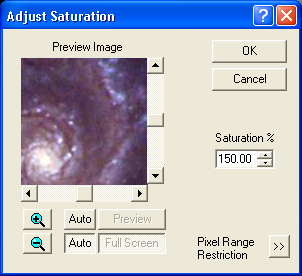
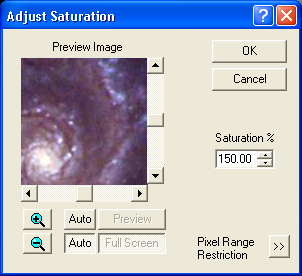
The Adjust Saturation control allows you to adjust the saturation (purity) of the colors in the image, without affecting the actual hues. Setting the Saturation field above 100% will increase the saturation of the colors; setting it below 100% will decrease the saturation.
Pixel Range Restriction can be activated using the >> button.
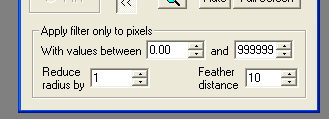
Enter the minimum and maximum values of pixels to be affected into the two With values between fields. Pixels within Reduce radius by pixels of a pixel whose value is outside this range are completely protected against saturation adjustment. The modified values of qualifying pixels that lie within Feather distance of a protected pixel are blended with the original value using a weight that varies with the distance; for example, with Feather distance equal to 3, pixels adjacent to a protected pixel receive only one-quarter the effect of the full adjustment, those two pixels away receive half the effect, and those three pixels away receive three-quarters. When Feather distance is zero, 100% adjusted pixels can be adjacent to completely unaffected ones.
When not using pixel range restriction, it is advisable to keep the Apply filter only to pixels restriction "folded up" and inapplicable. When it is displayed, it is possible for inappropriate minimum and maximum pixel range values to silently prevent a filter from having any effect at all.
Availability of this feature depends on Product Level.