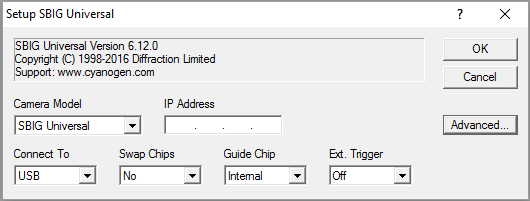
For this driver, please select SBIG Universal on the Setup tab.
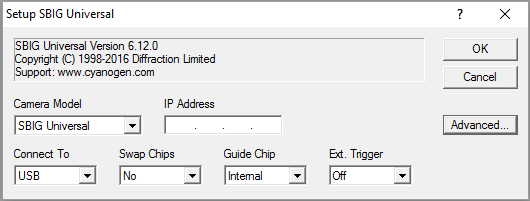
This driver supports all SBIG USB and Ethernet cameras. This includes the modern ST-I, STF, STT, STXL and STX camera models and their filter wheels. It also supports older ST and STL camera models that have USB interfaces, and their associated filter wheels.
When operating cameras using the AO-8, AO-8T, AO-L, or AO-X adaptive optics accessories, please use the SBIG w/ AO driver instead.
The latest version of SBIG's camera drivers are required. You can download them from ftp://ftp.sbig.com/pub/SetupDriverChecker.exe
Some SBIG cameras are capable of being operated in TDI mode.
For Ethernet connection, select Ethernet and enter the correct IP Address for the camera. The IP Address is ignored when connecting to a USB camera. To connect to a camera using USB, simply select the camera name from the Connect To dropdown.
Swap Chips, when activated, reverses the main sensor and autoguider sensor.
The Guide Chip setting is used to select between the internal guide chip and the separate Remote Guide Head that is available as an option for many SBIG cameras . Select the Internal setting to use the guide chip that is built in to the main camera body. Select External Remote to use a separate "guide head".
Ext. Trigger enables the external trigger mode. When on, the camera will not start exposing immediately when the Expose button is clicked. Instead, the camera will wait until an external trigger signal is received. Only certain models support this feature. Contact SBIG for information on connecting an external trigger.
When using the integrated autoguider, turn on the Dual Chip Mode check box on the Setup tab.
A set of Advanced settings are also available for the camera. These settings can be changed using the camera setup dialog, before connecting, or changed while connected using the Options button on the Settings tab of the CCD Control Window.
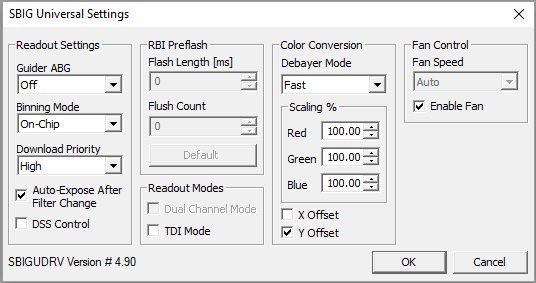
A variety of Readout Settings are available. Guider ABG affects the anti-blooming control for the autoguider CCD only (supported by older guiders with TC-211 or TC-237 sensors only). Anti-blooming for the main CCD is determined by the type of CCD chip installed in the camera.
Setting Binning Mode to Off-chip is useful when a non-anti-blooming CCD chip is installed. When enabled, it causes any binning to be performed after the CCD chip has been read (normally, binning is done inside the CCD chip before readout). Selecting this option results in slightly higher readout noise but greatly reduces blooming. This control has no effect for anti-blooming CCD chips, and has no effect for 1:1 binning. You can also set Binning Mode to Spectroscopy. In this mode, the main sensor can be binned Nx1 to Nx3, where N ranges from 1 to 255.
The Download Priority can be adjusted. Very High will ensure that no lines appear in the image due to readout delays, but may make it difficult to operate the mouse. Higher priority downloads may improve image quality on older cameras that do not have a built-in frame buffer.
Auto-Expose After Filter Change may be useful for clearing the array if rotating the filter wheel causes IR light strike on the sensor. This may be useful for the lower-cost and older filter wheel models (STT, STX, and STXL filter wheels do not use IR sensors).
If the DSS Control check box is checked, the DSS Control dialog will be displayed as soon as the user connects to the camera. If already connected, checking the DSS Control option causes the DSS Control dialog to appear, and unchecking it hides the dialog. This dialog is useful when the camera is used in conjunction with a Deep Space Spectrograph. See below for details on the DSS Control dialog.
RBI Preflash can be used to remove Residual Bulk Image by pre-flashing the array with infrared light and then flushing. Flash Length (s) controls the preflash duration in seconds, and Flush Count determines how many flush cycles to perform after the preflash. Default loads the default settings. These settings are only available when connected to a camera supporting these settings (firmware update may be required).
Readout Modes allows you to select Dual Channel Mode for cameras that have dual readout capability, and TDI Mode for camera models that can do Time Domain Integration (drift scanning). In TDI mode rows are read out of the camera continuously at a specified rate while the shutter remains open. For astronomical applications, TDI is used to capture a wide (E-W) swath of the sky using a fixed camera. When the camera is connected in TDI mode, the Camera Control window displays an additional TDI Tab.
The Color Conversion settings are enabled if you are not currently connected, or if you are connected to a one-shot color camera such as the ST-IC or STF-8300C. Debayer Mode selector allows you to choose the algorithm used for automatic color conversion. Fast mode produces reasonable color quality at a decent speed. High-Quality mode takes longer to convert the image, but produces images with fewer artifacts from the conversion process.
The Scaling % adjustments allow you to compensate for differing sensitivity between the color planes. You can adjust these while imaging a grey card or the Moon to remove the majority of any intrinsic color imbalance in the camera. Values of 100% result in no change. The scaling values can be typed in or adjusted using the spin controls.
The X Offset and Y Offset selections are used to correct for any misalignment of the color mask in the CCD camera. If Auto Color images exhibit a completely incorrect color rendition, try selecting different combinations of these two options.
Fan Control includes Enable Fan for models that have fan on/off control. In addition, Fan Speed adjustment is available for models that have adjustable fan speed. The Auto selection allows the camera to select the fan speed based on cooler power level. You can also set the fan speed manually. Reducing fan speed will reduce audible noise, and in rare cases vibration, but will reduce the effectiveness of sensor cooling.
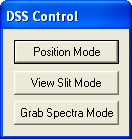
The DSS Control dialog allows you to change the current mode of operation of a Deep Space Spectrograph. Clicking the Position Mode button moves the DSS slit out and configures the grating to show the image. Clicking the View Slit Mode button moves the DSS slit into position and configures the grating to show the image. Clicking the Grab Spectra Mode button moves the DSS slit into position and configures the grating to show the spectra.
Important Note: Some SBIG cameras contain interline CCD sensors that can be electronically shuttered, allowing them to achieve shorter exposures than frame-transfer chips, where the exposure duration is limited by the speed of the shutter. Unfortunately, the camera electronics behave differently for short exposures than for longer exposures, producing different bias patterns in the camera images. To successfully calibrate images from these cameras, bias frames cannot be used to calibrate images whose duration is shorter than .12s. These short duration images must be dark subtracted using a dark frame of the same duration as the light frame. Similarly, dark frames exposed for less than .12s cannot be scaled to match light exposures of a longer duration. For longer exposures, all of the calibration options work normally.
Note: The plug-in nominally supports TDI rates from 1 msec to 5 sec per row. However the fastest usable rate is determined by the speed of your computer, and the slowest by the dark current of your camera. With a USB camera on a 1GHz or faster computer, TDI will normally operate well using focal lengths from 400mm to 4000mm.
Availability of this feature depends on Product Level.