|
1.Setting up DSS on TheSkyX
 Open TheSkyX and Menu / Tools / Digital Sky Survey / Setup Tab. Select Web unless you own a copy of the DSS disk
Open TheSkyX and Menu / Tools / Digital Sky Survey / Setup Tab. Select Web unless you own a copy of the DSS disk
|
 Setup the simulator camera in TheSkyX
Setup the simulator camera in TheSkyX
 Enable Simulate photo using DSS and take a photo
Enable Simulate photo using DSS and take a photo
|
It is important to verify that you have the latest TheSkyX Image Link file is installed on your computer.
 Open TheSkyX / Menu / Tools / Image Link
Open TheSkyX / Menu / Tools / Image Link
 Click on All Sky tab to verify that you have the latest file installed (as shown below). If it is not up to date, then press the link to sign in to the Software Bisque site and download 1.7 gigabyte file.
Click on All Sky tab to verify that you have the latest file installed (as shown below). If it is not up to date, then press the link to sign in to the Software Bisque site and download 1.7 gigabyte file.
|
 Once installed you have the option to use 'Image Link All Sky for scripted operations IMage Link' - see above screen shot
Once installed you have the option to use 'Image Link All Sky for scripted operations IMage Link' - see above screen shot
 Enable 'Use Set the Image scale for your system or enable 'Blind' or 'Search a range of image scales'
Enable 'Use Set the Image scale for your system or enable 'Blind' or 'Search a range of image scales'
 Open FocusMax / Preferences / AcquireStar and select TheSkyX method.
Open FocusMax / Preferences / AcquireStar and select TheSkyX method.

 You may test the setup by clicking Plate Solve tab and pressing Expose and Solve to take an image and attempt to plate solve.
You may test the setup by clicking Plate Solve tab and pressing Expose and Solve to take an image and attempt to plate solve.
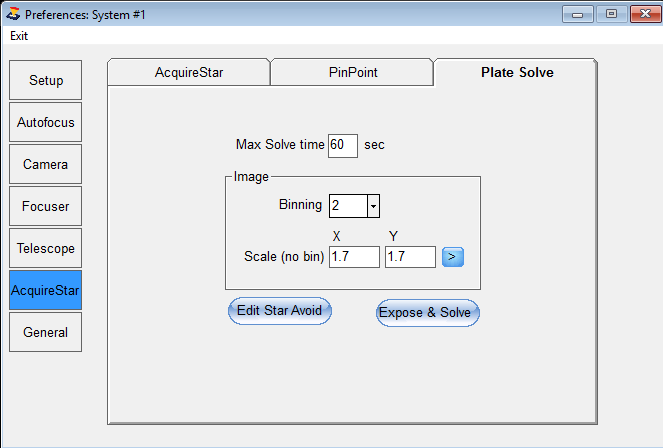
 Setup FocusMax to use TheSkyX camera control and AcquireStar plate solve method to TheSkyX.
Setup FocusMax to use TheSkyX camera control and AcquireStar plate solve method to TheSkyX.
|
 Select PinPoint catalog and set the path to the folder containing the star catalog.
Select PinPoint catalog and set the path to the folder containing the star catalog.
 Press the Test PinPoint button to verify that the Full version of PinPoint is installed.
Press the Test PinPoint button to verify that the Full version of PinPoint is installed.
 Press the Test Catalog button to verify that PinPoint can read successfully locate stars int the catalog.
Press the Test Catalog button to verify that PinPoint can read successfully locate stars int the catalog.
|
 On the Plate Solve Tab, set Binning and image plate scale to 1.7 arc-sec/pixel for the DSS images.
On the Plate Solve Tab, set Binning and image plate scale to 1.7 arc-sec/pixel for the DSS images.
 Verify that the simulator Camera, Focuser and Telescope are connected
Verify that the simulator Camera, Focuser and Telescope are connected
 Press the Expose and Solve button to take a simulated image and plate solve using PinPoint.
Press the Expose and Solve button to take a simulated image and plate solve using PinPoint.
|
|
 Find and slew the simulator telescope to a star that is 11th mag or fainter - the star should be somewhat isolated from other nearby stars.
Find and slew the simulator telescope to a star that is 11th mag or fainter - the star should be somewhat isolated from other nearby stars.
 You may need to adjust theTarget flux value or the Max Exposure time on the Autofocus window.
You may need to adjust theTarget flux value or the Max Exposure time on the Autofocus window.
 Press Find to take an image - FocsuMax should identify the brightest star int he field then subframe the target star
Press Find to take an image - FocsuMax should identify the brightest star int he field then subframe the target star
|
 Run the FirstLight Wizard generate a set of Vcurves.
Run the FirstLight Wizard generate a set of Vcurves.
 Once you have TheSkyX successfully taking simulator DSS images and PinPoint can solve the images, then continue to setup AcquireStar so that a star in the desired magnitude range can be located and used for autofocusing.
Once you have TheSkyX successfully taking simulator DSS images and PinPoint can solve the images, then continue to setup AcquireStar so that a star in the desired magnitude range can be located and used for autofocusing.