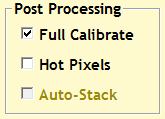
Scheduler provides three controls for image post-processing as shown on the right (in the desktop schedule browser, the same controls are in the web schedule browser). Actual processing is done by ACP as part of image acquisition within each Observation sent to ACP. For auto-calibration MaxIm DL's automatic calibration feature allows scripted systems such as ACP to use its capabilities. MaxIm DL has a sophisticated calibration group facility that allows building a library of calibration images for varying binning, exposure intervals, and temperatures. ACP depends on your having set up MaxIm's cal-group facility. It simply calls MaxIm at the appropriate point in the acquisition process, and expects MaxIm to do the actual calibration.
When importing RTML, Scheduler now looks for any of the three correction flags (Dark, Bias, Flat) and if it sees any of these, it marks the ImageSet for auto-calibration (using the above MaxIm DL full calibration method). This is a change from the past.
Prior to doing auto-calibration, ACP saves a copy of the image with "-RAW" appended to the image's file name. Thus you can access the original uncalibrated image if, for some reason, calibration had undesired effects. Note that this increases your disk space requirements. If you want to disable this, edit AcquireSupport.wsc with Notepad, look for the statement:
Const AUTOCAL_SAVE_RAW = TrueAnd change True to False. Save the document and close Notepad.