Unless you have static IP service (very rare), your router's IP address can change at any time. If your Share Your Sky! observers rely on URIs containing your ACP server's IP address, they will discover that these IP addresses become invalid from time to time. The solution is to use a dynamic DNS (DDNS) service to provide a friendly domain name for your ACP servers. We have set up a service with No-IP.Com that allows you to have this service at no charge to you.
Here's how to get your own my-sky.com domain (e.g. myobs.my-sky.com):
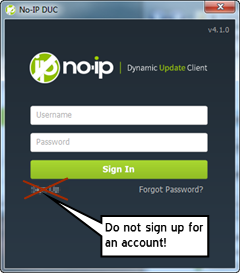
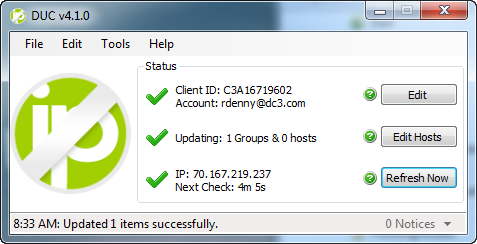
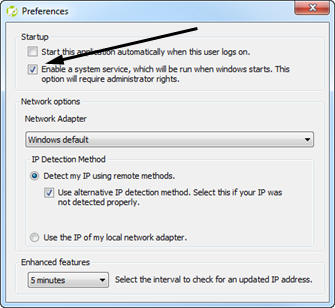
Once you have registered your my-sky.com domain, your users will no longer have to wrestle with a (possibly changing) IP address. To access your Share Your Sky! observatory web, your users enter http://host.my-sky.com/. If you had to use a non-standard port, they will still have to include the port number in the URI, for example http://host.my-sky.com:8080/.
For FTP access, again use the domain name host.my-sky.com. Normally they will use the default FTP port of 21, but if you had to use a non-standard port, they will need to change the port number to the custom one you set up.
The most common problem is getting the username and password wrong. Look at the username at the top of the DUC window. Is it right? It should be host:rdenny@dc3.com, where host is the name that we registered for you in step 2. If it's right, then the password is probably wrong. Click the Edit button at the top of the DUC window and you'll see the login window shown in step 5 above. Retype your password and click OK. Once you get this right, you should see a successful update in the status bar along the bottom and your router's (dynamic) WAN IP should be shown.
If you have questions or problems, you can look at the log (there are two) under the Tools menu, Logs (at the bottom), Graphical Client Log and Background Service Log. It's sort of cryptic that your domain is treated as a "group" but it is. In the log you should be seeing things like this:
6/23/2015 8:33:18 AM: Remote IP Found: 70.167.219.237
6/23/2015 8:33:18 AM: Submitting ducupdate.php as C3A16719602 - g[]=blaze
6/23/2015 8:33:19 AM: [Update] blaze, GroupUpdateSuccess
6/23/2015 8:33:37 AM: Retrieving settings.php as C3A16719602
6/23/2015 8:33:38 AM: Retrieving host-actions.php?action=domlist as C3A16719602
If you don't see any activity in the log window, or you see connection problems logged, then there is something wrong with the connectivity between your ACP computer and the internet. Try starting your web browser and logging into a well-known web site like Google. If this doesn't work, you'll have to solve this problem first. It has nothing to do with ACP or the No-IP DUC.