ACP includes features to monitor weather and take action when the weather becomes unsafe. Weather monitoring is handled by an external weather server that handles the interface with weather instruments and provides ACP with weather data. ACP includes weather servere that uses the "1-line data file" produced by Boltwood and AAG sensors. Both the Boltwood Cloud Sensor II and the original Boltwood Cloud Sensor are supported, and the type of unit is automatically detected. Additionally, weather servers are included for the AAG CloudWatcher and for the Aurora Cloud Sensor III. These servers are useful even when a single weather sensor system is shared among multiple telescope systems, since multiple readers can share the same data file. For our Sierra Remote Observatories customers, we have included a special SRO weather server that uses the SRO roof open/closed state as ACP Expert's weather safe/unsafe indication. ACP also comes with a weather server simulator that you can use to test safety scripts and weather display on ACP's web pages.
The only item coming from the weather server that ACP itself pays attention to is the "safe/unsafe" flag, sometimes called the "alert" condition. Other weather information (temperature, pressure, etc.) is displayed on ACP's web pages if it is available.
If the weather server reports an unsafe condition, ACP does the following:
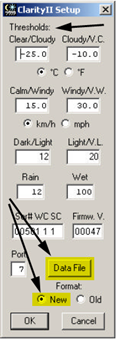
ACP includes servers for the various Boltwood-like servers. They reads the "1-line" data file provided by the control software (e.g. Clarity), possibly over an intranet file share or DropBox share. If the device is an old Boltwood Cloud Sensor I, the Boltwood server can recognize the older format of data. These servers read the thresholds set by the control software to determine weather safe/unsafe. The AAG Cloud monitor has a "Solo" option and local CloudWatcher software that can (confusingly operate in "local" and "remote" modes). See the AAG docs. The key is that, for all of these, a 1-line data file is the source of weather data.
Specifically, the following weather items are available to ACP:
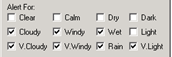
For the safe/unsafe decision, the weather servers use the "alert" condition coming from the weather software. Clarity has the alert checkboxes shown to the right. Other similar servers have similar ways to configure the "alert" condition. The key is that when the weather server indicates an alert, ACP wil interpret that as a weather unsafe condition. Thus you have complete control over the eaning of "unsafe". Refer to the documentation for your specific cloud sensor for details, and use the specific weather server as recommended below:
To use your Boltwood (or Boltwood-like) sensor with ACP:
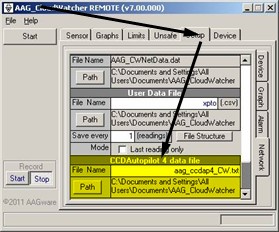
| For Weather Sensor | Server Object ID | Setup |
|---|---|---|
| Boltwood Cloud Sensor II | ACP.BoltwoodFile | Data File, new format (see image) |
| Boltwood Cloud Sensor I | ACP.BoltwoodFile | Data File per Clarity I manual |
| AAG Cloud Watcher | AAG.Weather | CCD Autopilot 4 File (see image) |
| Aurora Cloud Sensor III | ACP.AuroraWeather | Use clarity_2.txt |
| Foster Systems AstroAlert V4 | ACP.BoltwoodFile | CCD Autopilot data file |
Sierra Remote houses telescopes within common/shared buildings. Each building has a roll-off roof which is controlled by a central weather safety system. In addition SRO has a Boltwood CloudSensor II which serves the entire facility via a shared 1-line data file that is periodically updated with current conditions (see the Boltwood File description above). The special SRO weather server reads a shared roof status file provided on the SRO intranet in order to determine weather safe/unsafe status. If the roof is open, safe weather is reported to ACP and vice versa. The rest of the weather data readings come from SRO's Boltwood data file (also on the SRO Intranet) and are used by ACP for weather display in its web interface.
ACP comes with a simulator weather server. The main function of the simulator is to give you a way of switching between safe and unsafe conditions while testing safety scripts and ACP's actions on weather alerts. The simulator can also provide the optional weather items to ACP, or answer "not supported" depending on the state of a checkbox next to the item's field.
There is no standard programming interface for getting weather information. Each different weather system has its own way of tying into a computer, ranging from low level serial data to a product-specific scripting/ActiveX interface. Since there are no weather interface standards, ACP has a flexible set of hooks for accessing weather information. An ACP-compatible weather server is a scriptable object that, at a minimum, provides just two items: a Weather.Safe property, and a Weather.SetupDialog() method (which may simply pop up a message box).
In addition to the above required items, ACP's weather server interface includes a number of optional environment properties. If the weather server makes these available, then scripts running in ACP have access to them. ACP itself pays no attention to them with one exception: If AmbientTemperature is available, it is periodically copied to ACP's Prefs.SiteTemperature so scripts can do (e.g.) accurate refraction and air-mass calculations.
The documentation for the ACP Weather Server interface gives details.
The Weather Simulator was written in VB6, and sources are provided with ACP. ACP also comes with a template Windows Script Component that has the properties and SetupDialog() method needed for use with ACP. Using this, you could develop a weather server with Notepad.