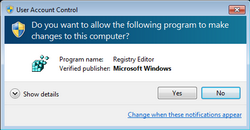Using ACP Configuration Profiles
Sometimes you may wish to use ACP on an observatory that has multiple configurations such as a wide field refractor and a long focal length OTA, maybe a different mount setup, etc. You may also wish to transfer all of ACP's settings to a new machine, or simply back up all of your settings when you get things running smoothly, "just in case". You can do these things with configuration profiles.

Tip: You can specify a FocusMax System File in ACP's AutoFocus tab. This will cause ACP to select a FocusMax configuration (the system file) for its autofocus operations. If you enter a specific system file into ACP's AutoFocus settings, then save it as part of the configuration, you will in effect be saving FocusMax's configuration with it. If you have multiple configurations, switching ACP's configuration will also switch FocusMax's configuration. Thanks to ACP user Steve Reilly for this tip.
Backing Up or Saving ACP's Configuration
- In the ACP menu, select Save Profile...
- Give your saved profile a name in the file-save dialog and click OK. You may see several "elevation" popups similar to the one below, indicating that ACP's settings are system-wide and not specific to any logged in Windows user. If this doesn't happen you need to be logged in as an Administrator to restore saved ACP settings.
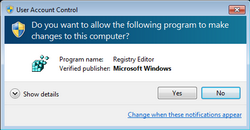
The profile will be saved (by default) in My Documents\ACP Astronomy\Profiles as a ZIP archive containing the registry settings as well as all of the configuration files that were found at save time.
Restoring a Saved ACP Configuration
- Make sure that no instruments are connected (mount, camera, etc.) and that there is no script running. The easiest way is to simply start up ACP and immediately restore.
- In the ACP menu, select Restore Profile...
- Select the ZIP archive containing the configuration you want to restore and click OK.
The profile will be restored to your live ACP configuration, and ACP will exit after the "success" popup. When you restart ACP, the new configuration will be in effect.
Contents of ACP Profile Archives
The ZIP files containing ACP profiles contain the following
- ACPRegistry.reg - a registry editor import file containing all of ACP's registry-based settings information.
- Zero or more configuration files such as AutoflatConfig.txt, ImageFileConfig.txt, FilterInfo.txt, etc.
Manually Restoring a Configuration
If for some reason the restoration process fails, you can manually restore a configuration. Be careful, you can ruin your system if you make a mistake in regedit.
- Extract the files from the ZIP archive containing the configuration you want to restore. Put them anywhere convenient.
- In the Registry Editor (regedit) delete the entire tree HKEY_LOCAL_MACHINE\Software\Wow6432Node\Denny\ACP. Note that on 32-bit systems, you won't see the Wow6432Node.
- Double-click ACPRegistry.reg file from step 1.
- In the ACP installation folder under Program Files (or Program files (x86)) and also in the folder Public Documents\ACP Config delete all of the configuration files:
- ImageFileConfig.txt
- CalFileConfig.txt
- CalFileConfig.txt
- FilterInfo.txt
- BadBrightStars.txt
- RoModeInfo.txt
- AutoFlatConfig.txt
- Active.clb
- Copy the configuration files from the ZIP archive into the ACP configuration file folder Public Documents\ACP Config.
Copyright © 2000-2016, Robert B. Denny, Mesa, AZ